- Modules
- Keyframing Animation with Harmony Essentials
- Setting Layer Parameters
Setting Layer Parameters
T-ANIMCO-001-003
You can modify the layer parameters to different types of function and linking some of them together.
How to set the layer parameters
- In the Timeline view, double-click on the layer on which you want to set the parameter. You can also see the parameters in the Layer Properties window when you select the layer in the Timeline view.
The Layer Properties window opens.
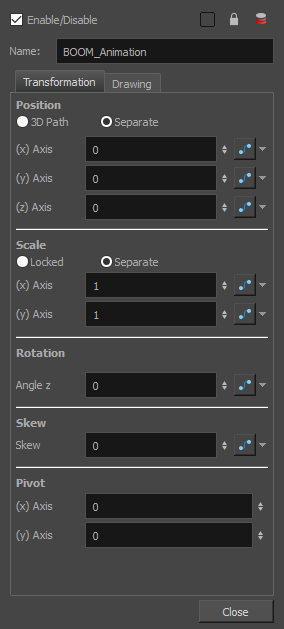
- Select the Transformation tab.
- In the Position section, select the 3D Path or Separate option.
- In the Scale section, select the Locked or Separate option.
- Click Close.
Time Estimated 5 mins
Difficulty Level Beginner
Topics List
- About Pegs
- Adding Pegs
- About Drawing Layers
- About Layer Parameters
- Setting Layer Parameters
- Displaying Layer Parameters
- About Keyframes
- Adding Keyframes in the Timeline View
- Deleting Keyframes
- Animating with Keyframes
- Switching Keyframe Types
- About the Animate Mode
- Activity 1: Keyframing
- About Velocity
- Setting Eases on Multiple Parameters
- Activity 2: Easing
- Activity 3: Large Easing
- Activity 4: Small Easing
- Activity 5: Overshooting