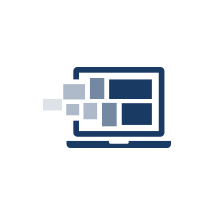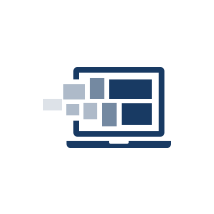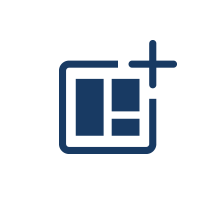Harmony Advanced
Layout Posing in Harmony Advanced
This course takes you through all the tools and concepts required to create background layout, posing, and camera motion directly in Harmony.
6 Modules
27 hours 40 mins
Layout Cleanup
Learn about the different drawing tools and layer types to create your layout posing. Import images from outside sources directly into your scene.
What is Layout Posing?
About the Pencil Tool
Drawing with the Pencil Tool
Tool Properties View
Modifying the Pencil Settings
About the Cutter Tool
Cutting Artwork
Erasing
About the Brush Tool
Drawing with the Brush Tool
About Bitmap Brushes
Drawing with Bitmap Brushes
Creating Bitmap Brushes
About the Rotate View Tool
Rotating the Workspace
About Bitmap Images
Importing Bitmap Images
Importing Multi-layer PSD Files
Adding Layers in the Timeline View
Renaming Layers and Columns
Extending Single Exposures
Activity 1: Cleaning Up a Layout
Background Layout Using Drawing Guides in Harmony
In this module, you will see how to use the drawing guides to assist you with perspective and draw background layouts.
About Drawing Guides
Adding Drawing Guides
Deleting Drawing Guides
Copying Drawing Guides
Editing Drawing Guides
Drawing with Drawing Guides
Viewing Drawing Guide Reference Lines
Preventing the Editing of Drawing Guides
Enabling and Disabling Drawing Guides
Locking Drawing Strokes to a Specific Axis
Activity 1: Creating a One Point Perspective Layout Using Guides
Activity 2: Creating a Two Point Perspective Layout Using Guides
Activity 3: Creating a Three Point Perspective Layout Using Guides
Rough Layout
Learn how to import animatics and colour models into your scene. Once the necessary elements imported, use the different tools to create your scene layout.
Model View
Loading Colour Models
Flipping Between Models
Importing QuickTime Movies
Creating Pencil Presets
Creating Pencil Thickness Presets
About Art Layers
Enabling the Overlay and Underlay Support
Extending Previous Drawing Exposures
Filling Empty Cells
Activity 1: Importing Layout References
Activity 2: Drawing a Rough Layout
Layout and Posing
Learn to use the substitution library to expose your drawings across the timeline. Mark drawings and use the onion skin and easy flipping toolbar to make the most of your animation and stay consistent throughout the scene.
Timeline View
About Swapping Drawings
Swapping Drawings in the Timeline View
Swapping Drawings in the Library View
Creating Empty Drawings
Duplicating a Drawing
About Marked Drawings
Marking Drawings
Creating a Rough Animation
Displaying the Onion Skin in the Other Layers
Easy Flipping Toolbar
Activity 1: Creating Character Posing
Camera Moves for Layout Posing
Using keyframes, learn how to create a camera move and position the different layers of your scene in Z depth.
Adding a Camera
Animating the Camera
About Keyframes
Creating Motion Keyframes
About the Transform Tool
About Advanced Animation Tools
Using the Translate Tool
Setting Up Multiplanes
Activity 1: Creating a Posing Layer Motion
Activity 2: Creating a Camera Move for Layout Posing
Activity 3: Creating a Multiplane Layout Based on a Storyboard
Exporting and Importing Background Layouts
In this module, you will learn how to use the Export Layout command to export background layouts to be painted in third-party application. This command takes scene resolution and camera motion in consideration.