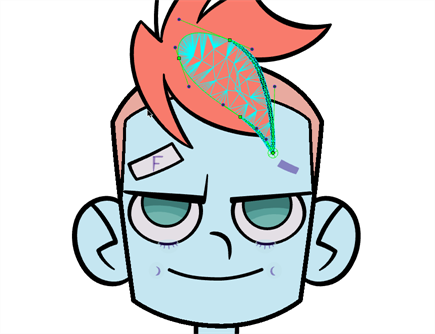T-H21NEW-003-002
The new Show Deformation Mesh button allows you to see a mesh on the currently selected deformer. The mesh shows up as a 2-dimensional polygon mesh, and will allow you to see how a part deforms when moving the deformer.
How to add the Show Deformation Mesh button
-
Right-click on the Deformation toolbar.
-
In the context menu, click Customize.
The Deformation Toolbar Manager dialog appears.
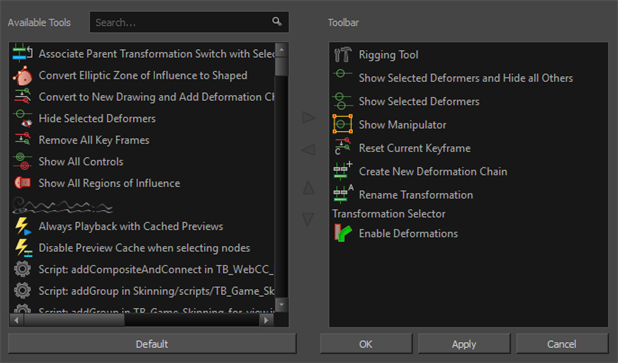
-
At the top of the dialog, use the search bar next to Available Tools to find the Show Deformation Mesh button.

-
In the Available Tools window, select Show Deformation Mesh and then click on the
button to add it to the Toolbar window on the right.
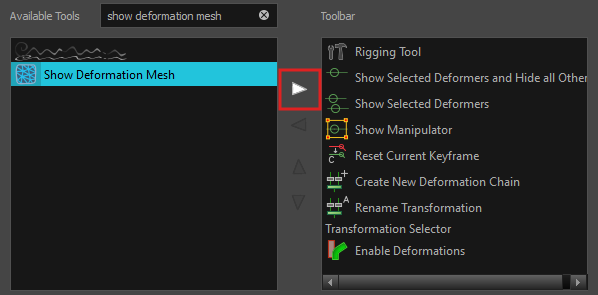
-
Click OK.
The Show Deformation Mesh button will now be available on the Deformation toolbar.
When the Show Deformation Mesh button is activated, a mesh will appear on the currently active deformer.