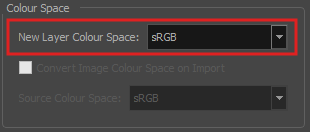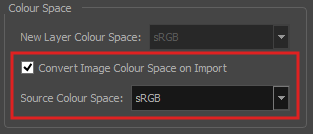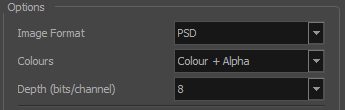T-H21NEW-005-004
Harmony 21 has multiple improvements to the
Import Option Improvements
The following is a list of import improvements in Harmony 21.
| Feature | Description |
|---|---|
| Assign Image Colour Space on Import |
An option has been added to the Import Images dialog to assign a colour space when importing an image using the Keep as Original Bitmap option. The colour space selected in the New Layer Colour Space list will define the colour space set for new layers.
|
| Convert Image Colour Space on Import |
An option has been added to the Import Images dialog to convert an image's colour space when importing an image using the Import as Toon Boom Bitmap option. The image will be converted from the selected colour space in the Source Colour Space list to sRGB.
This option is only available when the Read Toon Boom Drawings Using sRGB Colour Space is enabled under the Colour Space tab of the Scene Settings. |
Export Option Improvements
The following is a list of export improvements in Harmony 21.
| Feature | Description |
|---|---|
| Apple ProRes exports on Windows and Linux |
Apple ProRes 4444 and 422 codecs are now available on Windows, Linux and macOS as export formats. The new QuickTime ProRes formats are available in the Write node, as well as in the Export to Video and Export OpenGL Frames dialog. On macOS, the Apple ProRes options from previous versions are still available for compatibility with scenes created in those versions. These export formats are labelled with “Legacy†in parentheses.
|
| Export Format Selection |
The list of available image formats when rendering is now easier to use. Format, colours and bit depth are now listed as separate options rather than in a single list. These can be seen in any image export option.
The following options are now also available when exporting TIFF images:
|
| Export UI |
It is now easier to choose the file format used when rendering. The UI is now more organized, the property names are more intuitive and the drop-down lists are alphabetized in the following locations:
|