T-H21NEW-005-003
The improvements added to workflow and interface features in Harmony 21 are designed to optimize performance and increase workflow speed. Below is a list of these optimizations.
Colour Management for OpenGL Rendering
In order to provide consistent colours between OpenGL previews and software renders, a new option named Read Toon Boom Drawings using sRGB Colour Space has been added to the Colour Space tab of the Scene Settings dialog. When this option is selected, colours from Toon Boom drawings are converted from sRGB to the project working colour space before being composited.
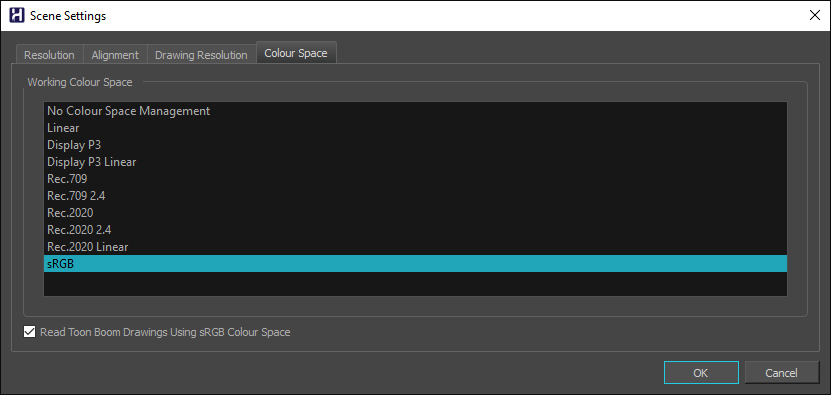
This allows Harmony's Camera view to use the same colour space, which can be selected from the list at the bottom of the Camera view, when displaying drawings in OpenGL and Render modes. The Display Colour Space option that was available on the Camera tab of the preference is not required anymore and has been removed.
This also allows using a different colour space for each camera view in the workspace, which is useful when using monitors with different colour spaces.
The Read Toon Boom Drawings using sRGB Colour Space option is selected by default for any new scene created in Harmony 21. When a scene created in a previous version is opened, this option remains unchecked, to ensure colours in the scene render as they did in previous versions of Harmony.
General Optimizations to Tools and Interface
Multiple optimizations have been applied to various tools and interface features . Below is a list of these optimizations.
| Feature / Tool | Optimization |
|---|---|
| OpenGL Rendering Optimizations |
The performance of the Camera view has been improved by making OpenGL rendering in this view multi-threaded. This allows Harmony to use multiple CPU cores to simultaneously perform render operations of multiple drawings and effects. Scenes with high numbers of drawing layers benefit the most from the multi-threaded OpenGL rendering. Performance improvements are noticeable when manipulating artwork using the Transform tool or when panning and zooming the camera view in those types of scenes. |
| Transform Tool |
Transform Tool overall responsiveness and performance when selecting, editing and interacting in the scene has been improved, specifically with heavier scenes that have many nodes which is common in rig-based projects. |
| Interactive Camera View Cache |
The new Interactive Camera View Cache preference, available in the OpenGL tab of the Preferences, is now enabled by default. This improves the performance of tools in the Camera view by reducing the number of refreshes required when using those tools. |