T-H21NEW-001-001
New features in Harmony 21 include everything from improvements to drawing tools, deformer enhancements and new nodes, to overall workflow improvements. Below is a list of some of the new features added to Harmony 21 that will help you to push your creativity further than ever before. For new gaming features, check out our What's New in Harmony 21 Gaming course.
Brush Tool Improvements
New Brush tool parameters allow you to control the size, flow, opacity and brush tip angle when using a drawing tablet, as well as adjust fading and tapering parameters to increase or decrease the value of these properties based on the length of strokes. Additionally, you can change the orientation of the brush tip with a new drop-down list, in which you can select between Constant, Heading, Azimuth and Twist.
New Stencil Brush Tool
A new Stencil Brush tool is now available and is located in a drop-down menu under the Brush tool in the Tools toolbar. The Stencil Brush tool allows you to paint in areas and automatically mask your artwork into existing shapes while ignoring blank spaces. It comes with two modes which can be accessed in the Tool Properties; Repaint Brush Mode and Overlay Brush Mode.
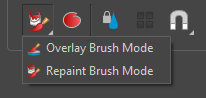
Drawing Features General Improvements
There are a multitude of improvements to the existing drawing features. These include the Cutter tool, Select tool, the Proportion Grid, Tool Properties and more.
Rigid Point Deform Node
The new Rigid Point Deform node is a type of weighted deformer that uses the position of pegs to apply transformations. It prioritizes rigid transformations over deformations to preserve drawing integrity.

Mixed Manipulation Mode
The new Mixed Manipulation Mode button available in the Transform tool properties, allows the manipulation of multiple selections and combinations of Curve Deformers, Free Form Deformers, Drawings and Pegs together using the Transform Tool.
General Deformer Improvements
Additional deformer improvements include the Deform Mesh button which allows you to show the mesh of your deformer, as well as manipulation improvements.
Shine Effect Node
The new Shine effect node in Harmony 21 can be used to create effects such as shining light from behind an object or rays shining through the clouds.


New Timing Nodes
6 New effects nodes have been added that allow for retiming and changing the order of frames. These are the Loop and Loop Transformation, Retime and Retime Transformation, and Hold Timing and Hold Timing Transformation nodes.
Capture Motion Tool
This new tool can be used to record the position and motion of the mouse and apply it as an animated path to Drawing and Peg layers.
General Workflow Improvements
There are multiple workflow improvements in Harmony 21, these include
Export and Import Improvements
Export