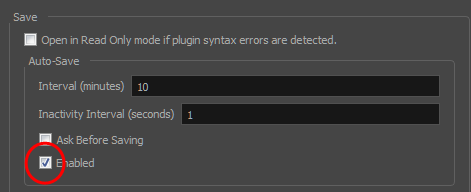- Modules
- Preferences and Shortcuts with Harmony Advanced
- Auto-saving Your Project
Auto-saving Your Project
T-HFND-002-004
While you're working, it is a good idea to save your projects often. But if you should happen to forget because you're in the middle of sketching a panel or adding notes, you can set Harmony to automatically save your work periodically. This will ensure that your work is always saved! By default, Harmony does not automatically save.
How to set your project to save automatically
- In the Preferences dialog box, select the General tab.
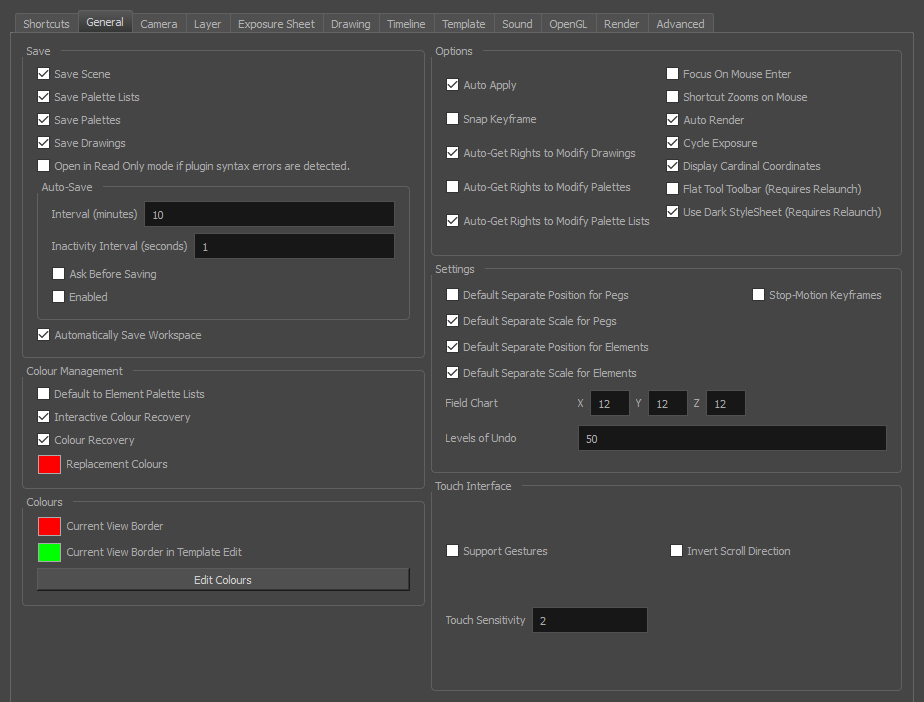
- In the Save section, do the following:
- Select the Enabled option.
- In the Interval (minutes) field, set the interval of time (in minutes) at which your work will be automatically saved. The minimum amount of time is 10 minutes, which means Harmony will save your work every 10 minutes. The maximum is 360 minutes (6 hours).
- In the Inactivity Interval (seconds) field, set the amount of time (between 1 and 10 seconds) that Harmony will wait before auto-saving. This is handy when you don't want an auto-save to happen while you're drawing.Click OK.
- Click OK.
Next Module
Interface Overview with Harmony Advanced
Time Estimated 5 mins
Difficulty Level Beginner
Topics List
- About Preferences and Shortcuts
- Preferences File Location
- Activity 1: Customizing Keyboard Shortcuts
- Auto-saving Your Project