- Modules
- Preferences and Shortcuts with Harmony Premium
- About Preferences and Shortcuts
About Preferences and Shortcuts
T-HFND-002-001
Harmony contains many preferences that you can customize and adjust to suit the way you work. This will greatly enhance your efficiency and workflow.
After you set your preferences, you can also customize the keyboard shortcuts for the tools you use most often. Some tools or commands do not have default keyboard shortcuts assigned to them. You can add them if you find it helpful. If you want to customize an existing keyboard shortcut, you can perform a search by name or its shortcut.
The preferences and keyboard shortcuts are all contained in the Preferences dialog box. The Shortcuts tab, below, is where you can work with keyboard shortcuts.
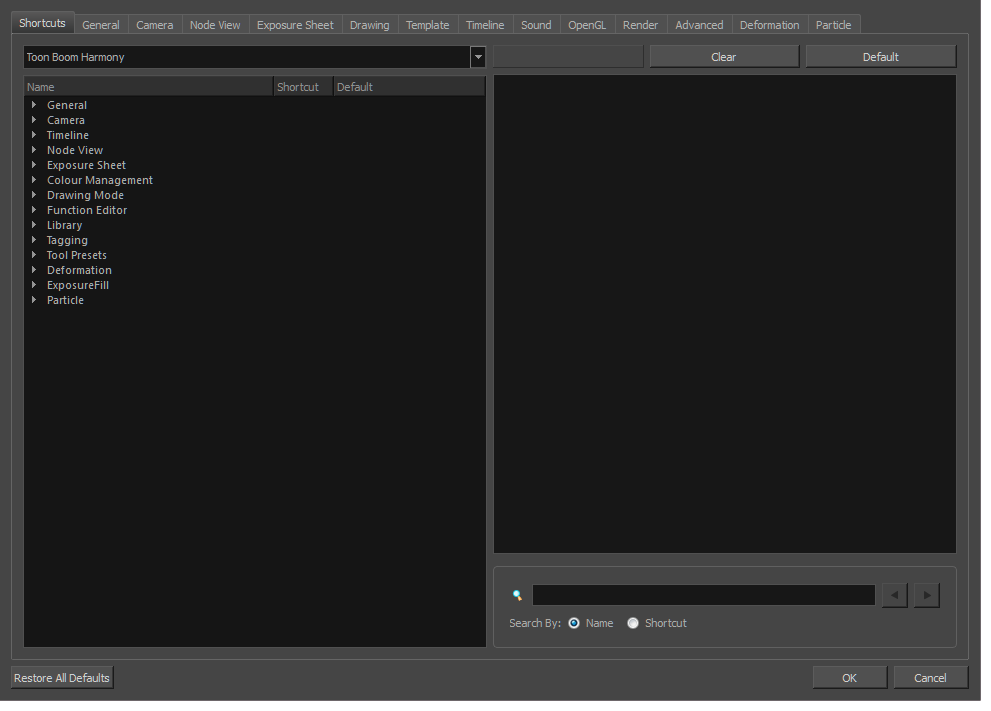
How to access the Preferences dialog box
Do one of the following:
- Select Edit > Preferences (Windows) or Harmony Premium > Preferences (macOS).
- Press Ctrl + U (Windows/Linux) or ⌘ + U (macOS).
Next Topic
Preferences File Location
Time Estimated 5 mins
Difficulty Level Beginner
Topics List
- About Preferences and Shortcuts
- Preferences File Location
- Activity 1: Customizing Keyboard Shortcuts
- Auto-saving Your Project