- Modules
- What's New in Harmony 16 with Harmony Premium
- New Features in Harmony 16
New Features in Harmony 16
T-H16NEW-000-001
When working on a production, efficiency is key and Harmony is all about helping you stay focused. Through a set of new powerful tools, Harmony 16 supports pipeline integration and helps you be more efficient, increase your productivity, and solidify your workflow process.
Lets get started!
Shift and Trace in Camera View
A new Shift and Trace tool is now available in Camera view. Having this tool available right where artists need it helps streamline work and save time when creating frame-by-frame paperless animation. Create a smoother and more natural animation flow by:
- Positioning pegs where you want: on the side, top or bottom
- Removing a drawing from its pegs to offset, scale and rotate for precise positioning
- Shifting multiple drawings at the same time.
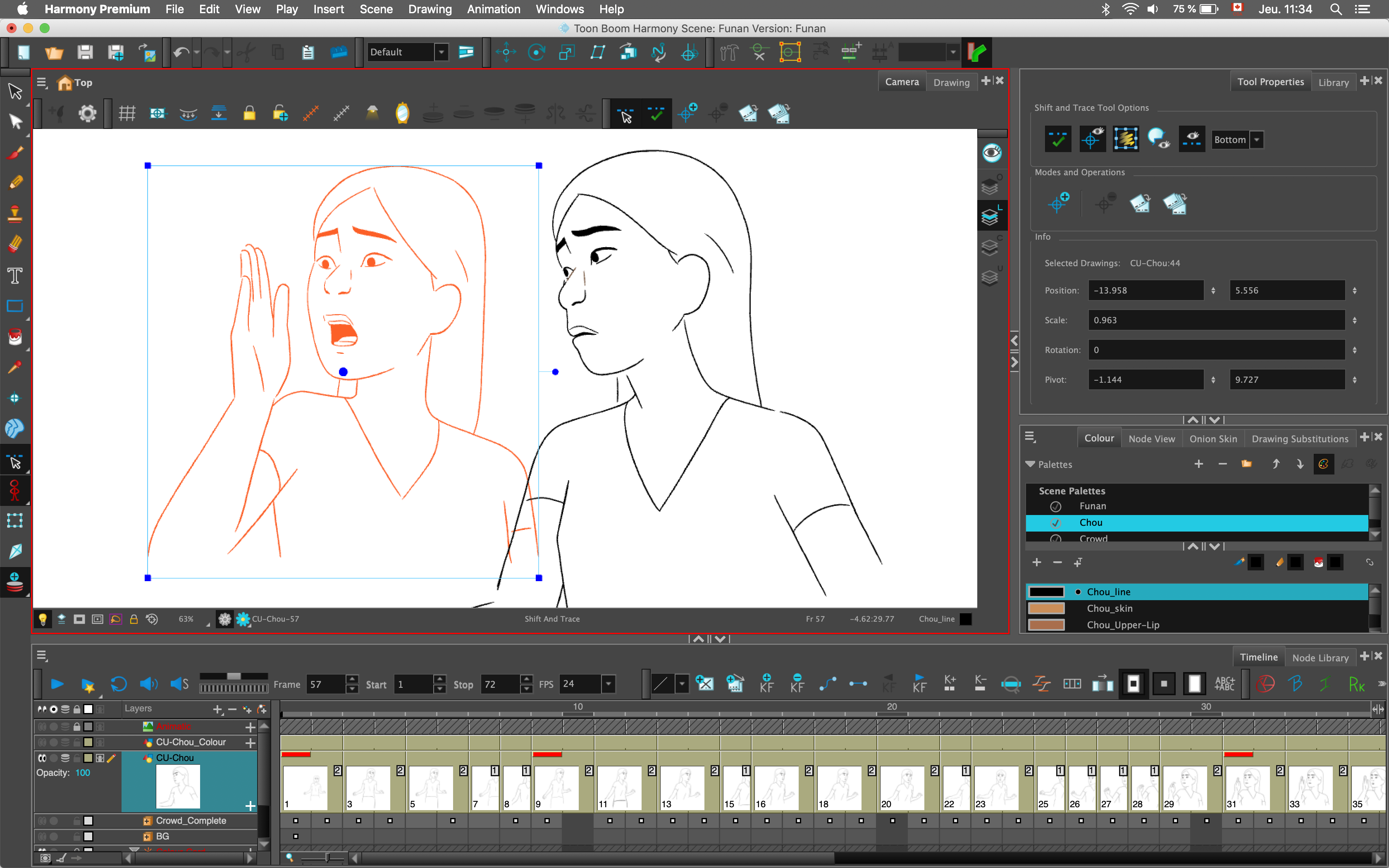
New Onion Skin View
Harmony 16 helps you stay focused on the task at hand by neatly consolidating your go-to onion skinning tools and newly added features into one window.
Boost your productivity (or find another way of saying: reduce the headache of having to search for your onion skinning tools) with Harmony 16’s new onion skin view. Your favourite features are now consolidated in one window and come with built-in opacity sliders. You also have the freedom to choose which drawings or frames you see with the Advanced Onion Skin.
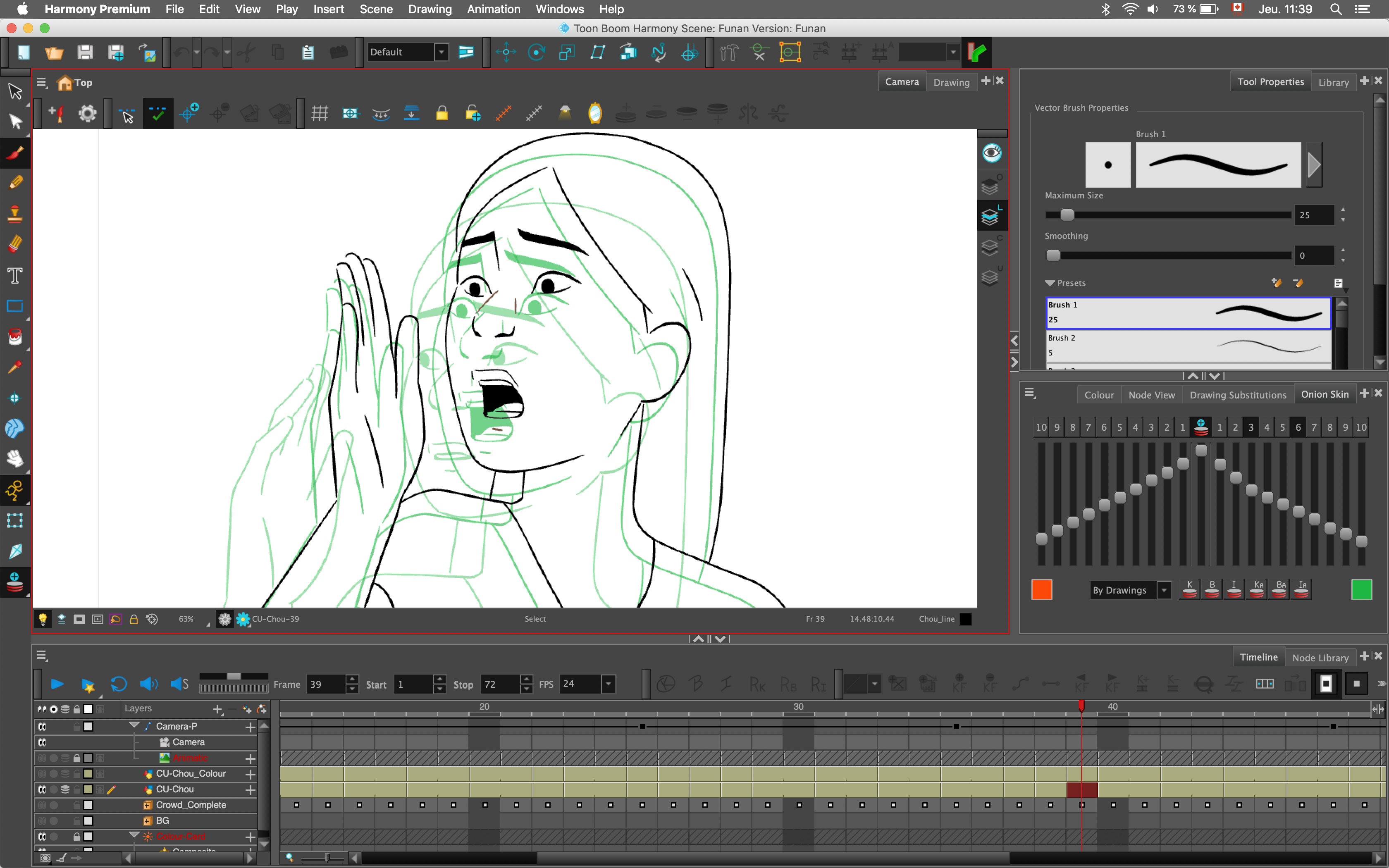
Flexible Onion Skin Opacity Levels
Manage your reference drawings with new built-in sliders in the Onion Skin view. Control their individual opacity levels manually or link the sliders together for a quick adjustment.
Advanced Onion Skin
For finer control over your animation and to stay on model, activate Advanced Onion Skin, and then select which drawings you wish to see before and after. You have the freedom to choose which drawings or frames you see, skipping over the ones that aren’t essential.
Effortless Drawing Substitutions
Cut-out rigs can contain many drawing substitutions, enabling animators to quickly swap one drawing for another during the animation phase. With the new Drawing Substitutions view in Harmony 16, all drawings for the selected layer are now conveniently displayed as thumbnails. You can;
-
Quickly view all available substitutions and easily make your selection.
-
Zoom in/out to view larger or smaller thumbnails.
-
Pop out the window and resize it to display more thumbnails.

Animate Onion Skin Range
Expedite the task of manually editing a prop, character or pose over multiple frames with this new tool. Select your element, define the frames via the Onion Skin and make your modifications. It’s as simple as that!
Apply to Onion Skin Range
Swiftly make changes with this new flexible feature. Use the Onion Skin to select your drawing or simply a portion of what you want to change. Apply your changes with the Paint and Select tools which will quickly modify your selection across multiple frames.

Easily Modify Deformers
In a single move, you can effortlessly select multiple points on a Curve or Envelope deformer to modify its shape then nudge your points for precise positioning.

Node View Improvements
It’s now easier than ever to build node graphs that are organized, simple to navigate and will help streamline workflow.
Highlights:
- Snap cables into straight lines and align nodes with one another for better organization.
- Select multiple nodes and connect them to an existing or new Composite.
- Nudge nodes using keyboard arrows to precisely position them.
- For ultimate cable management, use the new waypoints to connect your nodes together.
- Quickly navigate through the node graph using keyboard arrows.
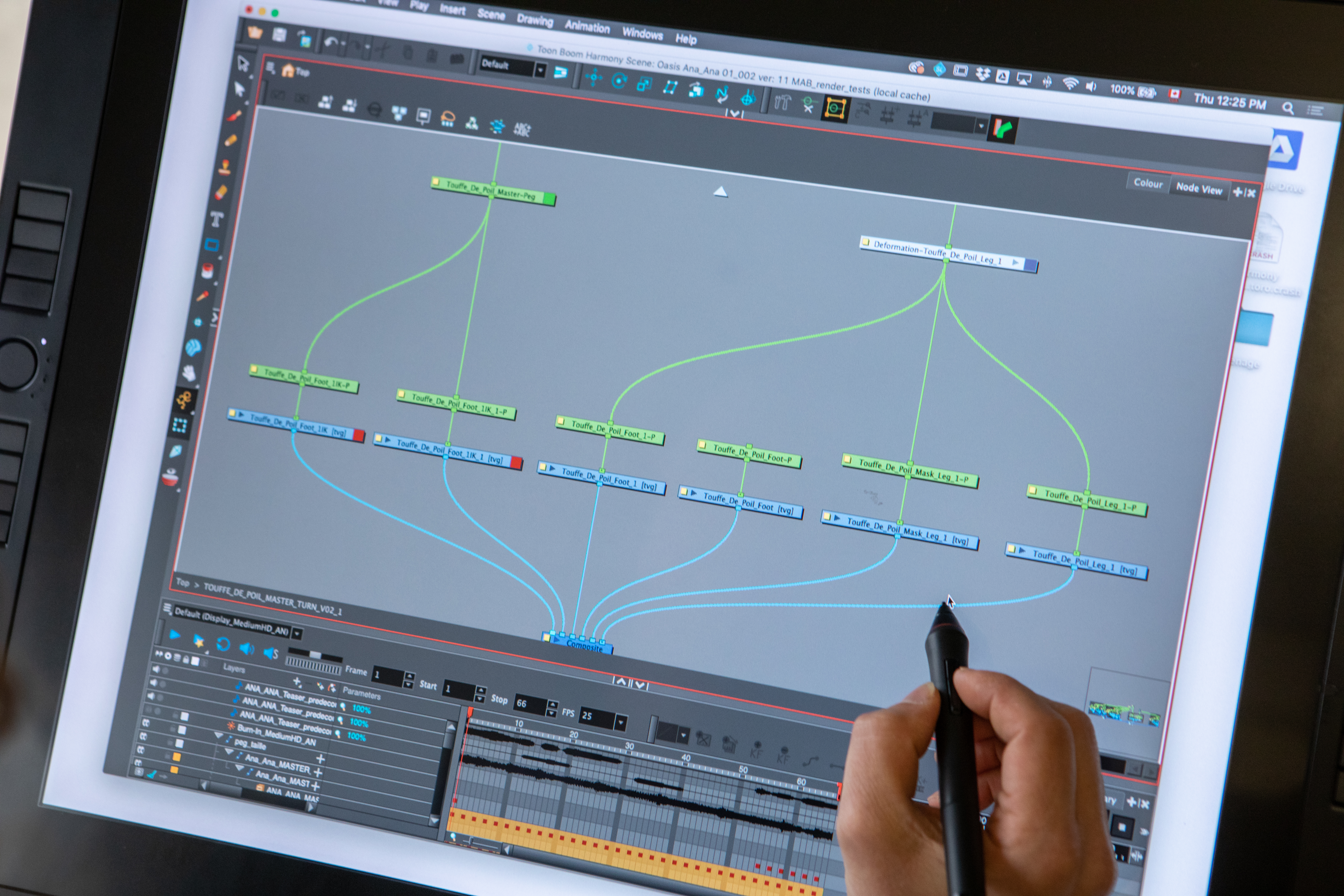
Shake Node
Simulate a natural looking camera shake with the new Shake Node in Harmony 16. Obtain smoother movements between shake positions, conveying a continuous realistic effect.
Transform Loop Node
Transform your background into an infinite looping pan with the new Transform Loop node. In a few quick and easy steps, you can instantly loop an animation cycle on a background, giving the impression of a pan.
Tile Option for Backgrounds
You can infinitely tile your background vertically or horizontally to create even longer pans, helping you avoid the need to copy and paste keyframes.
Importing and Rendering 3D Models in Harmony
You can now import, rotate and scale a 3D model and then convert to a 2D image directly in Harmony 16. Reposition your 3D model and convert to 2D as many times as you want, for better workflow and better 2D-3D integration.
Highlights:
- Eliminate the need to depend on third-party 3D software to render 3D models into 2D for use in Harmony.
- Convert 3D sets or props to 2D to use in the scene or as a drawing reference.
- Render 3D models to 2D for faster interactive and playback performance.
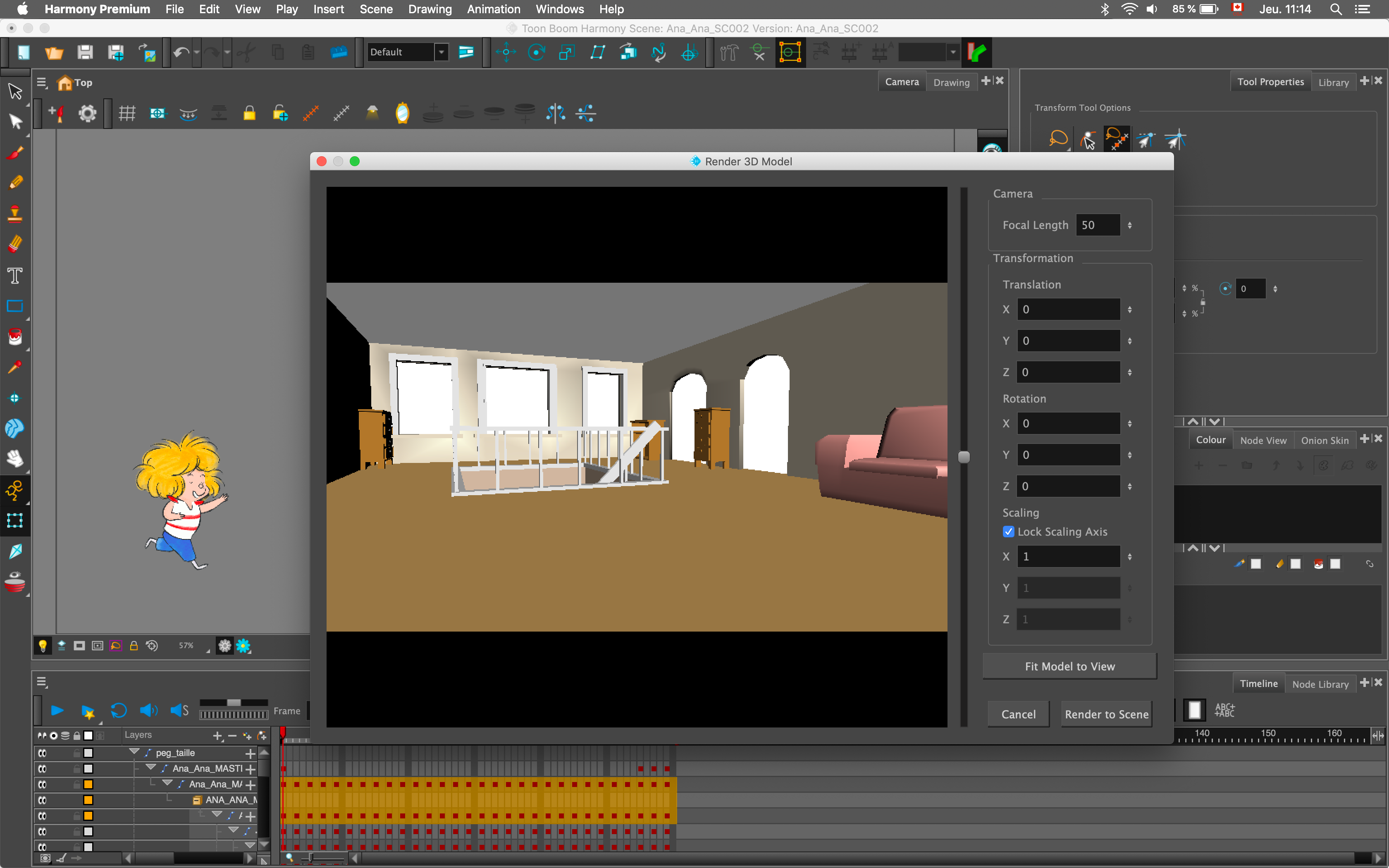
Export to GIF
Instantly transform your scene into an animated GIF with Harmony 16’s new export feature. Don’t forget to share your GIF for a chance to go viral!
Improved Interactivity
Interactive software rendering speeds have been improved. If a prop is modified or an effect is added to a character or a scene, Harmony 16 will merely render the item changed and not the entire scene, significantly cutting down render times. Harmony 16 also has faster rendering speeds for 4K scenes.
Master Controller Enhancements
For improved usability, enhancements have been made to Master Controllers making it easier for riggers and artists to adopt this powerful tool. Harmony 16 now comes with pre-packaged Master Controller Setup Wizards, giving you the control to create Master Controllers -- no scripting required.
To promptly set up an interpolation grid and sliders, quickly access setup wizards via a new toolbar. Animators can quickly find their Master Controllers via the new Master Controller view. Select and activate controllers to instantly display them in your Camera view. Now anyone can access this robust tool thanks to its user-friendly interface.

Time Estimated 5 mins
Difficulty Level Beginner
Topics List
- New Features in Harmony 16
Support
Help and FAQ
Toon Boom Forum
Contact us