- Modules
- Animatic Audio
- Muting Audio Tracks
Muting Audio Tracks
T-SBANIM-002-006
You can mute one or several audio tracks in your project.
How to mute or unmute an audio track
- In the Timeline view, near the left edge of an audio track, click on the Mute / Unmute
button.
The Mute / Unmute button will display a "muted" icon. The next time you play your animatic, you will not hear this audio track.
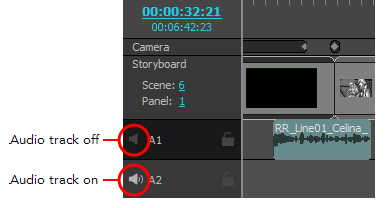
- If you want to unmute the audio track, click on the Mute / Unmute
button again.
The Mute / Unmute button will display an enabled icon again. The next time you play your animatic, you will not hear this audio track.
TIP: When all audio tracks are enabled, you can instantly mute all but one audio track by holding the Alt key and clicking on its Enable / Disable button. You can also instantly enable a single one of your audio tracks by enabling Solo Mode.
Next Topic
Searching Sound Clips
Time Estimated 5 mins
Difficulty Level Intermediate
Topics List
- Adding Audio Tracks
- Activity 1: Multiple Ways to Import Audio Clips
- Renaming Audio Tracks
- Reordering Audio Tracks
- Muting Audio Tracks
- Searching Sound Clips
- Activity 2: Manipulating Audio Tracks
- Adjusting Volume
- Recording Sound Clips
- Using Solo Mode with Audio Tracks
- Displaying Waveforms
- Copying and Pasting Sound Clips
- Activity 3: Mixing Audio in Storyboard Pro