- Modules
- Art Layers and Auto-patches
- About Art Layers
About Art Layers
T-RIG-005-000
Art layers give you the possibility to divide the artwork in your drawing on different layers. For example, you can separate the outline and colour fill on two art layers, similar to 1950s traditional cell animation. These art layers are contained within a single drawing

Toon Boom Harmony Premium drawings include
You can access the art layers through the Art Layer toolbar. By default, only the Line Art and Colour Art are displayed. You need to enable the Support Overlay and Underlay Arts option in the Preferences dialog box.

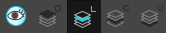
Each layer can be used for separate hand-drawn animation tasks, letting you organize your work and facilitate creation and revision.
Overlay
The Overlay layer can serve multiple purposes:
- Highlights and tones
- Annotations and corrections
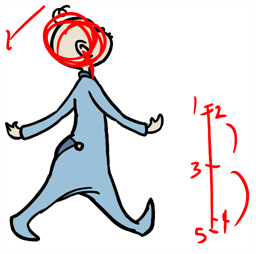
- Sketching
You can also draw in the Overlay layer as it's a regular layer.
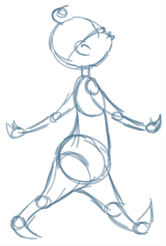
Line Art
In hand-drawn animation, the Line Art layer is mainly used to trace and clean up animation. The outline is drawn in the Line Art layer and colour is painted in the Colour Art layer.

Colour Art
In hand-drawn animation, you use the Colour Art layer to paint your animation. The outline is drawn in the Line Art layer and colour is painted in the Colour Art layer. Strokes (invisible lines) are generated from Line Art to contain the painted area.

When you are doing rough animation, you may want to send a clip for feedback or approval before carrying on with your work. If you have several characters in your project that are overlapping, it may be difficult to understand what is going on as you can see through the characters. Toon Boom Harmony Premium can generate a matte automatically in the


Underlay
The Underlay layer can serve multiple purposes. It is frequently used by animators to sketch rough animation or generate a matte colour when doing line testing.
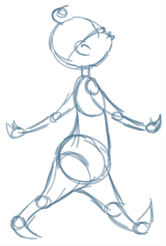
Time Estimated 10 mins
Difficulty Level Intermediate