- Modules
- Camera Motion with Harmony Premium
- Displaying Controls
Displaying Controls
T-HFND-009-011
You can display a layer's controls to adjust a trajectory or other parameters such as a gradient's position or deformation settings.
How to display the layer’s controls
- Verify that the Camera view (click its tab) is selected and that the layer whose trajectory you want to display is selected in the Timeline view.
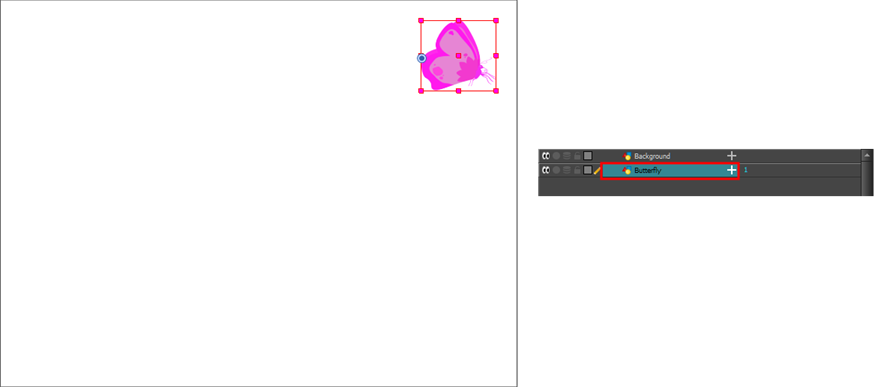
- From the top menu, select View > Show > Control or press Shift + F11 or in the Camera view toolbar, click on the Show Control
 button.
button.
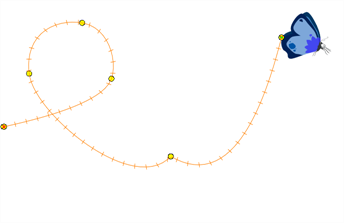
NOTE: If nothing appears in the Camera view, you may not have animated or selected the layer.
Time Estimated 5 mins
Difficulty Level Beginner
Topics List
- About Cameras
- Adding a Camera
- Selecting the Active Camera
- About Pegs
- About Keyframes
- Adding Keyframes in the Timeline View
- Deleting Keyframes
- About Layer Parameters
- Enabling Constant Z
- Animating the Camera
- About Controls
- Displaying Controls
- Adding Control Points
- Setting Eases on Multiple Parameters
- Activity 1: Creating a Camera Truck-in
- Activity 2: Preparation and Preferences
- Activity 3: Multiplane Setup
- Activity 4: Camera Motion
- Activity 5: 3D Path Trajectories