- Modules
- Creating a Rig Model
- Activity 1: Importing the Model
Activity 1: Importing the Model
T-RIG-002-001
In this topic, you will learn how to import the model for building the rig.
Material
- MO-RIG-002/files/character-colour-model.psd
How to import a bitmap image in its original format
- Do one of the following:
- From the top menu, select File > Import > Images.
- In the File toolbar, click the Import Images
button.
- In the Xsheet view, right-click anywhere in the frame area and select Import > Images.
The Import Images dialog box opens.
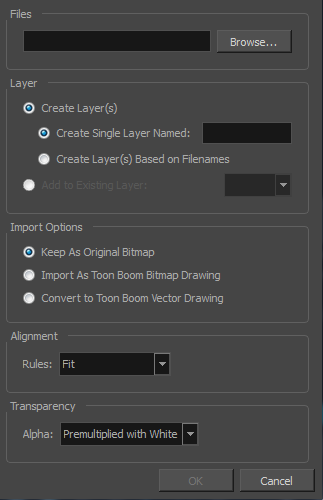
- In the Files section of the Import Images dialog box, click Browse to find and select one or more images on your computer.
- Add the bitmap image to a new layer by selecting the Create Layer(s) option and one of the following options:
- Create Single Layer Named: Creates a layer you can name.
- Create Layer(s) Based on Filenames: Creates a layer based on each unique filename prefix. For example, the filenames a-1.tga, a-2.tga and b-1.tga will create layers name "a" and "b", where "a" has two drawings and "b" has one. When creating a single layer from these three filenames, all three drawings will be inserted in the new layers.
- If you would rather import the image to an existing layer, select the Add to Existing Layer option to place the bitmap image on a layer you select from the list. If only vector layers are available in your scene, they will not be displayed in the list.
You can choose to encapsulate the bitmap in a symbol by selecting the Create Symbols for Imported Items option.
- In the Transparency section, select an alpha option.
- Click OK.
Author
- Stacey Eberschlag
- Senior Solutions Specialist
- toonboom.com
Time Estimated 10 mins
Difficulty Level Intermediate