- Modules
- Drawing with Harmony Advanced
- Using the Edit Gradient and Texture Tool
Using the Edit Gradient and Texture Tool
T-HFND-006-019A
You can use the Edit Gradient/Texture tool to reposition a texture or gradient within a painted zone.
How to use Edit Gradient/Texture tool
- Do one of the following:
- In the Tools toolbar, click the Edit Texture
tool.
- From the Camera or Drawing View menu, select Drawing Tools > Edit Gradient/Texture.
- Press Shift + F3.
- Click the gradient or texture colour to modify.
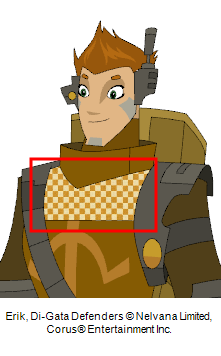
A blue selection frame surrounds the selected gradient or texture.
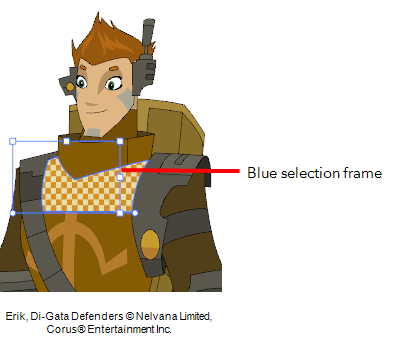
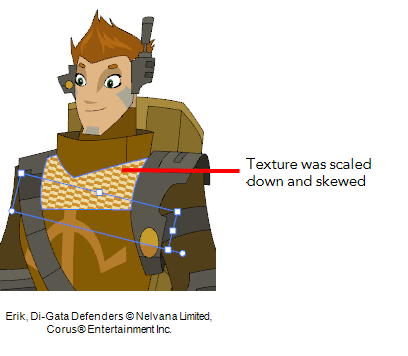
- Edit the gradient or texture by adjusting the control handles around the selection frame.
Time Estimated 5 mins
Difficulty Level Beginner
Topics List
- Drawing with the Brush or Pencil Tool
- About the Tool Properties View
- About the Brush Tool
- Drawing with the Brush Tool
- Drawing with the Pencil Tool
- About the Select Tool
- Selecting
- About Shape Tools
- Drawing with the Rectangle, Ellipse, and Line Tools
- About the Cutter Tool
- Cutting Artwork
- About the Contour Editor Tool
- Reshaping a Drawing with the Contour Editor Tool
- About the Pencil Editor Tool
- Reshaping Pencil Lines
- About the Centerline Editor
- Reshaping Brush Strokes
- About the Eraser Tool
- Erasing
- Modifying the Eraser Settings
- Painting Drawings
- Inking Lines
- About the Stroke Tool
- Drawing with the Stroke Tool
- Closing Gaps
- About the Edit Gradient and Texture Tool
- Using the Edit Gradient and Texture Tool
- Activity 1: Basic Drawing