- Modules
- Finishing Touches
- Activity 7: Adding Layer Colours
Activity 7: Adding Layer Colours
T-RIG2-007-007
In this topic, you will learn how to add layer colours to make it easier to visually recognize certain elements from within your node or timeline views.
Objective
Add layer colour to your selection handle nodes and your unconnected pivot drawings. By default, you will not see unconnected drawing layers in your timeline, so apply it from the layer properties in the node view.
To easily identify elements in the Timeline or Xsheet view, you can change the colour of layers and columns.
How to change the layer’s colour in the Timeline view
- In the Timeline view, click the Change Track Colour
 button of the layer you want to modify.
button of the layer you want to modify.

- In the Select Colour dialog box, select a new colour for your layer.
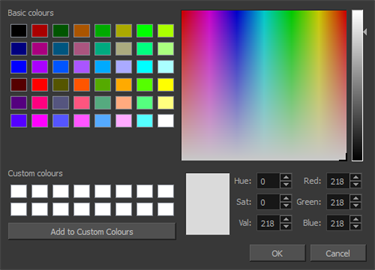
- Click OK.
The layer’s background colour is updated. In a Drawing layer, exposed cells are the brighter, selected colour for easy identification. The corresponding column colour is also updated in the Xsheet.

How to reset a layer’s colour in the Timeline view
- In the Timeline view, select the layers to reset.
- In the Timeline toolbar, click the Default Track Colour
 button (you may have to customize the toolbar to display it).
button (you may have to customize the toolbar to display it).
Author
- Genevieve Demers
- Animation Specialist
- toonboom.com
Time Estimated 10 mins
Difficulty Level Advanced
Topics List
- Activity 1: Creating Selection Handles
- Activity 2: Creating a Flip Indicator
- Activity 3: Creating a Still Foot
- Activity 4: Grouping the Character
- Activity 5: Adding Displays
- Activity 6: Adding Backdrops
- Activity 7: Adding Layer Colours
- Activity 8: Creating Scene Markers
- Activity 9: Creating Master Templates
- Activity 10: Creating Action Templates