- Modules
- Hand and Prop Animation with Harmony Premium
- Activity 7: Copying Artwork to Overlay Layer
Activity 7: Copying Artwork to Overlay Layer
T-ANIMCO-003-007
In this topic, you will learn to use the Art layers contained in each drawing. By default, in the Art Layer toolbar, you will see the Line Art and Colour Art. If you enable the Support Overlay and Underlay Arts preference in the Advanced tab of the Preference panel, you will also have access to the Underlay Art and Overlay Art layers.
By default, the Overlay and Underlay art layers are disabled to simplyify the workflow. You can enable the support of those additional art layers in the Preferences panel.
How to enable the Support Overlay and Underlay Arts option
- Select Edit > Preferences ( Windows ) or Harmony > Preferences ( Mac OS X ).
- In the Preferences dialog box, select the Advanced tab.
- In the Advanced Options section, select the Support Overlay and Underlay Arts option.
- Click OK.
How to switch between the drawing layers in Advanced Art mode
- In the Art Layer toolbar, click the Overlay Art
 , Line Art
, Line Art  , Colour Art
, Colour Art  or Underlay Art
or Underlay Art buttons to display the appropriate layer. When switching art layers, you can edit the selected layer without affecting the other one.
buttons to display the appropriate layer. When switching art layers, you can edit the selected layer without affecting the other one.
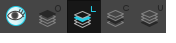
- Click the Preview All Enabled Art Layers
 button to display all the layers together. The other ones are only displayed as a reference. By default, the Preview mode is always enabled in the Camera view. You can view only the selected art layer if you select the Current Drawing on Top
button to display all the layers together. The other ones are only displayed as a reference. By default, the Preview mode is always enabled in the Camera view. You can view only the selected art layer if you select the Current Drawing on Top  option in the Camera bottom toolbar.
option in the Camera bottom toolbar.
Material
To complete this topic, you will need the following from the sample material you downloaded:
- MO-ANIMCO-003/03-06-hand-prop-clone-composite.tpl
- MO-ANIMCO-003/03-07-hand-prop-copy-to-overlay.tpl
Authors
- Stacey Eberschlag
- Christopher Diaz
- chrisdiazart.com
Time Estimated 5 mins
Difficulty Level Beginner
Topics List
- Activity 1: Assets Overview
- Activity 2: Adding Parent Pegs
- Activity 3: Adding a Master Peg
- Activity 4: Setting Pivots
- Activity 5: Cloning Drawing Layers
- Activity 6: Connecting Duplicated Node to the Composite
- Activity 7: Copying Artwork to Overlay Layer
- Activity 8: Cutting Artwork Away
- Activity 9: Overshoot Animation
- Activity 10: Animation Easing
- Activity 11: Setting Keyframes to Twos