- Modules
- Hand-Drawn Fire Animation
- Cleaning Animation
Cleaning Animation
T-HFND-006-010
When your rough animation is ready, it is time to clean it up and ink it. The clean-up is also called tracing. It consists of tracing solid and clean lines over the rough animation to get closed zones. This is the final paperless animation step before the ink and paint step.

You will need to add a new drawing layer to create your clean drawing. This is the equivalent of adding a sheet of paper and tracing the rough using the animation disk. This allows you to keep the roughs and the cleans intact. You only need to lock the rough layer to prevent it from appearing in the scene.
If you plan on tracing your animation in the Drawing view, use the light table to display all the layers in your project.
How to trace animation in a new layer
- In the Layer toolbar, click the Add Drawing Layer
 button and add a new layer.
button and add a new layer.
- In the Timeline view, click the Lock
 button of the layer containing your rough animation to avoid selecting the layer in the Camera view.
button of the layer containing your rough animation to avoid selecting the layer in the Camera view.
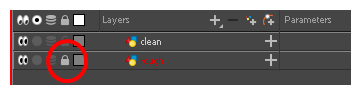
- In the Timeline or Xsheet view, in the new layer, select the cell corresponding to the first key drawing of your rough animation.
- In the Tools toolbar, select the drawing tool of your choice. The Pencil
 tool is recommended.
tool is recommended.
- In the Colour view, select a colour for tracing your animation. A dark bold colour, such as black, would ensure that it contrasts well with the light colour of your rough animation.
- In the Camera or Drawing view, start tracing the first key drawing.

- If you have some other layers in the way, you can disable them temporarily from the Timeline view so that only the rough animation and clean-up layer are displayed in the Camera view.
- In the Tools toolbar, click the Onion Skin
 button and pull on the blue onion skin handles in the Timeline view to extend the number of frames you can see.
button and pull on the blue onion skin handles in the Timeline view to extend the number of frames you can see.
- In the Camera View or Drawing View toolbar, press the Onion Skin Reduce One Next/Previous Drawing or Onion Skin Add One Next/Previous Drawing to reduce or increase the number of previous and next visible drawings. The red icons

 are for the previous drawings and the green icons
are for the previous drawings and the green icons 
 are for the next drawings.
are for the next drawings.
- In the Timeline or Xsheet view, select the next cell corresponding to a rough drawing.
- In the Drawing or Camera view, trace your next drawing.
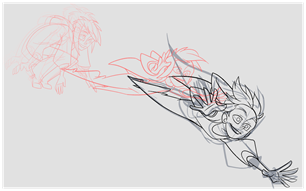
- Repeat the previous steps for each drawing.
Time Estimated 20 mins
Difficulty Level Beginner
Topics List
- Creating a Rough Animation
- Cleaning Animation
- Activity 1: Animating a Small Fire