- Modules
- Interface Overview with Harmony Premium
- Adding Views
Adding Views
T-HFND-003-009
You can easily add views through the top menu or each view.
How to add a view to your workspace as a tab
- In the top-right corner of an existing view, click the Add View
 button
button
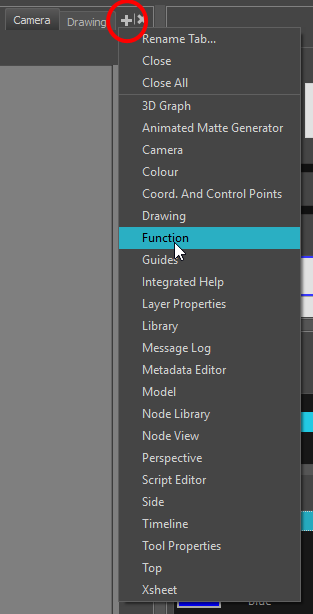
- Select the desired view from the list.
The view appears as a new tab in the same section of your workspace:
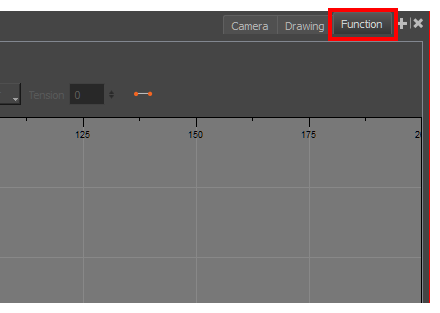
NOTE: Some views, such as the Camera, Perspective, Library, Model and Node views , can be opened in multiple instances. For example, this can be useful if you want to have two instances of the Camera views open, each focused on different areas of your scene, to quickly switch between working on these two areas.
How to add a view to your workspace
- Open the Windows menu.
- Select the view you wish to add.
The view will appear as a new window over Harmony's main application window.
How to dock a view window to your workspace
- Drag a window by its tab and do one of the following:
- Drop the window onto other existing tabs to add it to that set of tabs.
- Drop the window above, below or beside an existing view. When you get close to the edge of a view, a black rectangle with a blue background appears, indicating where the view will be inserted.
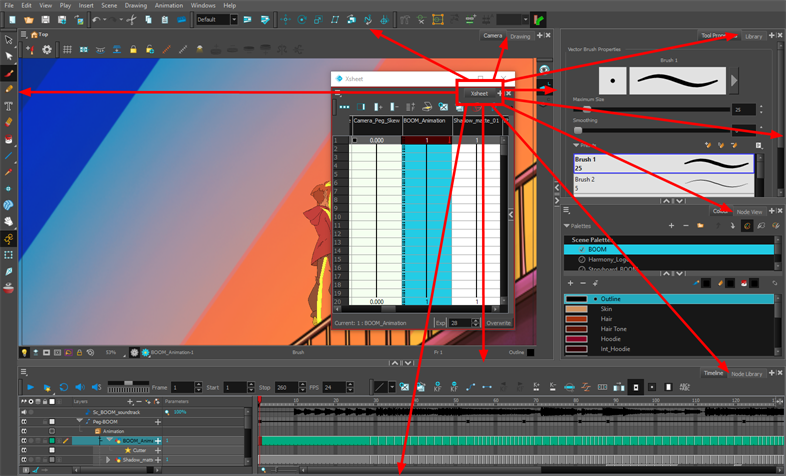
Time Estimated 10 mins
Difficulty Level Beginner
Topics List
- About the Interface
- About Menus
- About Toolbars
- Adding Toolbars
- Moving Toolbars
- Resizing Toolbars
- Customizing View Toolbars
- About Views
- Adding Views
- Closing Views
- Moving Views
- Showing and Hiding Views
- Resizing Views
- About Workspaces
- Loading Workspaces
- Creating Workspaces
- Saving Workspaces
- Restoring the Default Workspace