- Modules
- Interface Overview with Harmony Premium
- Moving Views
Moving Views
T-HFND-003-011
You can move views by dragging their name tab to a new location.
How to move views
- Select the view's tab and drag it onto one of the view’s separators, top area or onto another view’s tab.
- When a blue rectangle outline appears showing an available location for the view, release the tab to drop the view into position. One of three things will happen:
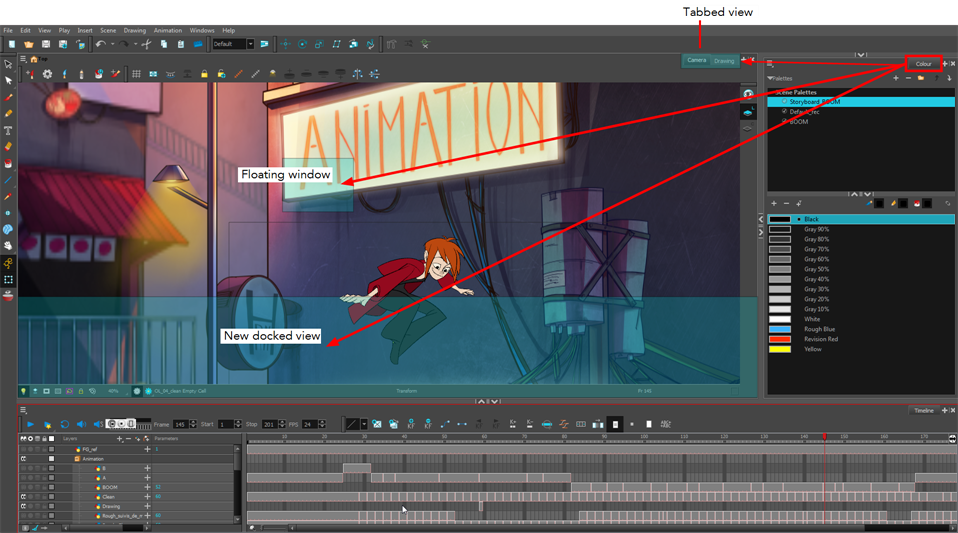
- The view becomes a tabbed view.
- The view becomes a floating window.
- The view becomes a new docked view.
Time Estimated 10 mins
Difficulty Level Beginner
Topics List
- About the Interface
- About Menus
- About Toolbars
- Adding Toolbars
- Moving Toolbars
- Resizing Toolbars
- Customizing View Toolbars
- About Views
- Adding Views
- Closing Views
- Moving Views
- Showing and Hiding Views
- Resizing Views
- About Workspaces
- Loading Workspaces
- Creating Workspaces
- Saving Workspaces
- Restoring the Default Workspace