- Modules
- Importing Content with Harmony Advanced
- Importing a Sound File
Importing a Sound File
T-HFND-007-009
If you decide to add sound to your animation, you must first prepare the sound outside of Harmony. Once this is done, you must add a sound element in Harmony to the organize the sound files in your animation. Sound will play in the movie until it reaches the end of the file or a stop frame that you created in the Sound Element Editor.
If you first create your project in Toon Boom Storyboard Pro, the sound will be cut up into the different scenes for you automatically.
You can import .wav, .aiff or .mp3 sound files.
How to import a sound file
- Do one of the following:
- From the top menu, select File > Import > Sound.
- In the Xsheet view, right-click anywhere in the frame area and select Import > Sounds.
- From the Xsheet menu, select File > Import > Sounds.
- From the Timeline menu, select Import > Sounds.
The Select Sound File dialog box opens.
- From the Select Sound File dialog box, find and select a sound file.
The sound file appears as a layer in the Timeline and Xsheet views.
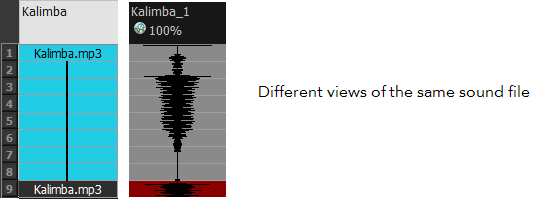

Next Topic
Playing Sound
Time Estimated 10 mins
Difficulty Level Beginner
Topics List
- About Bitmap Image Import
- Importing Bitmap Images
- Importing PSD Files as Separate Layers
- Changing the Bitmap Image Quality
- About Vector Image Import
- Importing AI and PDF Files
- Setting the Scene Length
- Extending a Single Exposure
- Importing a Sound File
- Playing Sound
- Activity 1: Importing a Background and Sound File