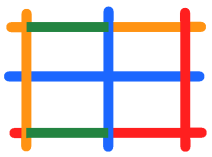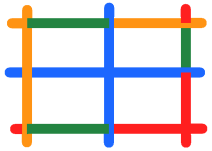- Modules
- Ink and Paint
- Inking Lines
Inking Lines
T-HFND-004-012
The Ink tool lets you paint separate segments of pencil lines.
Although pencil lines can be painted in much the same way as closed zones, you can use the Paint, Repaint, Repaint Brush, and Ink tools to make painting segmented lines easier. Normally when you have a drawing, such as the one below, and you use the Paint tool to paint one of the lines, the entire line is painted.
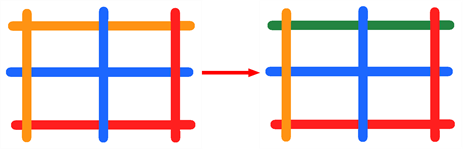
However, if you select the Ink tool instead and click on the same pencil line, only the segment that you clicked on between two intersections will be painted.
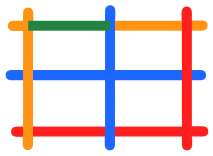
How to use the Ink tool
- In the Tools toolbar, select the Ink
 tool located in the Paint tool drop-down menu.
tool located in the Paint tool drop-down menu.
- In the Drawing
or Camera view, click on the pencil lines to repaint.
- The newly inked segment is always moved on top of all other pencil strokes, even if it was behind all other pencil strokes before it was inked. To reverse that behaviour, disable the Raise
option in the Tool Properties view.
- Hold down Alt while clicking a segment to do the opposite option from the Raise mode current state. The inked segment will be sent to the back or forward, even if it was in front or behind all other segments to begin with.
Authors
Marie-Eve Chartrand
Christopher Diaz
chrisdiazart.com
Next Topic
Repainting
Time Estimated 10 mins
Difficulty Level Beginner
Topics List
- Activity 1: Loading a Colour Model in the Model View
- Picking a Colour with the Dropper Tool
- About Art Layers
- Switching between Art Layers
- Creating Colour Art from Line Art
- Activity 2: Creating Strokes in the Colour Art for Ink and Paint
- Closing Gaps
- Painting Drawings
- Inking Lines
- Repainting
- Creating Break Triangles
- Protecting Colours
- Activity 3: Painting and Inking Using Apply to Multiple Drawings
- Verifying Painted Zones
- Activity 4: Using the Backlight to Check Paint