- Modules
- Keyframing Animation with Harmony Premium
- Animating with Keyframes
Animating with Keyframes
T-ANIMCO-001-005
You can animate a layer or a peg by creating keyframes and moving your drawings in the Camera view.
How to animate a layer or a peg
- In the Tools toolbar, select the Transform
 tool or press Shift + T.
tool or press Shift + T.
- If your layer has a parent peg and you want to animate the drawing layer directly, make sure the Peg Selection Mode
 is disabled in the Tool Properties view.
is disabled in the Tool Properties view.
- In the Tools toolbar, enable the Animate
 mode. This allows the Transform tool to affect the position and size of a layer at the current keyframe only, whereas it would otherwise affect the layer's position and size throughout the whole scene.
mode. This allows the Transform tool to affect the position and size of a layer at the current keyframe only, whereas it would otherwise affect the layer's position and size throughout the whole scene. - In the Timeline view, go to the first frame.

- From the top menu, select Animation and make sure the Stop-Motion Keyframe option is unchecked. This will make it so Harmony automatically creates the animation between the animation keyframes you create.
- Select the cell where you want to create your first keyframe
- To create your first keyframe, do one of the following:
- In the Timeline toolbar, click the Add Keyframe
button.
- Right-click and select Add Keyframe.
- Press F6.
A keyframe is created on the first frame of the Timeline view.

- In the Camera view, select the element to animate and move it to its first position.
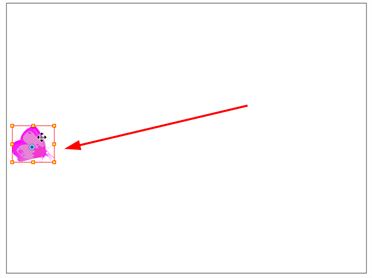
- In the Timeline view, go to the frame on which you want to set the second position.

- Select the cell where you want to create your second keyframe. right-click on the selection and select Insert Keyframe.
The second keyframe appears in the Timeline view, along with a line going from your first keyframe to your second keyframe. This indicates that every frame in-between will be animated by Harmony.

- In the Camera view, move the element to its second position.
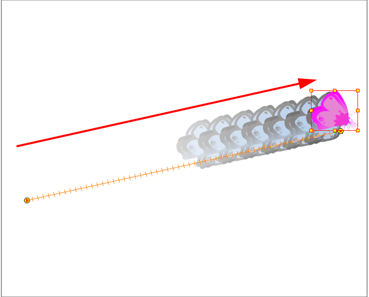
- In the Timeline view, select the first frame to rewind to the beginning of your animation.
- In the Playback toolbar, click on the Play
 button to preview your animation.
button to preview your animation.
Time Estimated 10 mins
Difficulty Level Beginner
Topics List
- About Pegs
- Adding Pegs
- About Drawing Layers
- About Layer Parameters
- Setting Layer Parameters
- Displaying Layer Parameters
- About Keyframes
- Adding Keyframes in the Timeline View
- Deleting Keyframes
- Animating with Keyframes
- Switching Keyframe Types
- About the Animate Mode
- Activity 1: Keyframing
- About Velocity
- Setting Eases on Multiple Parameters
- Activity 2: Easing
- Activity 3: Large Easing
- Activity 4: Small Easing
- Activity 5: Overshooting