- Modules
- Layout and Posing
- Duplicating a Drawing
Duplicating a Drawing
T-LAY-003-004
If you want to modify a drawing that already exists, but keep the original drawing intact, you can duplicate the drawing and work on the copy. When duplicating a drawing, the selected cell is replaced with the new drawing. The exposure of the original drawing that was on the current cell is removed. The original drawing is not deleted from the project folder or other cells in which it is exposed.
With Toon Boom Harmony, you can create a keyframe at the same time as you duplicate your drawing. This way, you can modify and reposition drawings without affecting the original drawing.
How to duplicate a drawing
- In the Timeline or Xsheet view, select the drawing to duplicate.
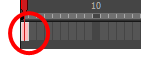
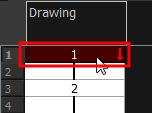
- Do one of the following:
- From the top menu, select Drawing > Duplicate Drawings.
- Right-click and select Drawings > Duplicate Drawings.
- In the Xsheet toolbar, click the Duplicate Drawing
button.
- Press Alt + Shift + D.
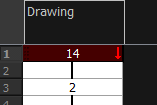
Time Estimated 5 mins
Difficulty Level Beginner
Topics List
- Timeline View
- About Swapping Drawings
- Swapping Drawings in the Timeline View
- Swapping Drawings in the Library View
- Creating Empty Drawings
- Duplicating a Drawing
- About Marked Drawings
- Marking Drawings
- Creating a Rough Animation
- Displaying the Onion Skin in the Other Layers
- Easy Flipping Toolbar
- Activity 1: Creating Character Posing