- Modules
- Masking in Harmony 15
- Adding Points to an Animated Matte Generator
Adding Points to an Animated Matte Generator
T-COMP2-002-007
You can add additional points to the ones already generated by the Animated Matte Generator for your source drawing.
NOTE: If you have already animated the Animated Matte Generator, creating a matte point will also add that point to every keyframe. Therefore, you will have to position that point on every keyframe of your animation to make sure it looks and moves as expected.
How to add new matte points to an Animated Matte Generator
- In the Node or Timeline view, select the Animated Matte Generator node.
- Display the controls of the Animated Matte Generator node by doing one of the following:
- In the Camera view toolbar, click on Show Control
.
- From the top menu, select View > Show > Control.
- Press Shift + F11.
The control points for the Animated Matte Generator display in the Camera view.
- In the Tools toolbar, select the Transform
tool.
- In the Editing Mode panel of the Animated Matte Generator view, select Add Matte Point
.
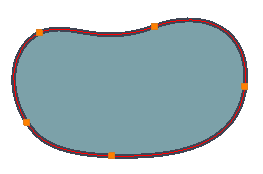
NOTE: Contrary to tools like the Contour Editor, you cannot use a keyboard shortcut to click and add a point to a matte contour.
- In the Camera view, click on the matte contour where you want the new point to be created.

NOTE: Adding a matte point to one of the matter's contours will also add a point to the matte's other contour. It is not possible to have a different amount of points on a matte's inner and outer contours.
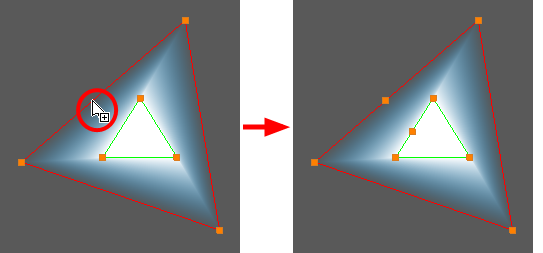
Time Estimated 10 mins
Difficulty Level Intermediate
Topics List
- Using Integrated Matte Ports
- About the Animated Matte Generator
- Adding an Animated Matte Generator Node
- About Matte Creation and Animation with the Animated Matte Generator
- Displaying Animated Matte Generator Controls
- Adding Points to an Animated Matte Generator
- Animating the Contour of an Animated Matte Generator Contour
- About the Outer and Inner Contours of the Animated Matte Generator
- Separating the Outer and Inner Contours of an Animated Matte Generator
- Creating a Feathered Effect with the Animated Matte Generator
- Connecting a Snapping Source Drawing to an Animated Matte Generator
- Making Matte Contours Snap to a Drawing
- Activity 3: Using Animated Mattes
Support
Help and FAQ
Toon Boom Forum
Contact us