- Modules
- Exporting and Importing Background Layouts
- Exporting PSD Layouts
Exporting PSD Layouts
T-LAY-006-001
You can export your scene's first frame as a PSD layout to modify and paint in an external image editing software. The matching XLI file always has to be with the exported layout file.
How to export your scene as a layout
Before exporting your scene as a layout, position your background elements, and everything you need as a reference in your scene, including a camera movement.
- From the top menu, select one of the following:
- File > Export > Layout Image to export all the elements in your scene to the layout .psd file.
- File > Export > Layout Image from Selection to export only the selected elements.
The Export Layout Image dialog box opens.
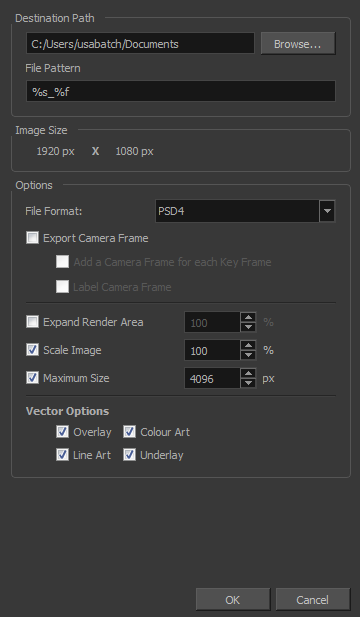
- In the Export Layout Image dialog box, set the export parameters—see Export Layout Image Dialog Box
- Click OK to validate the settings and export a .psd file of your layout.
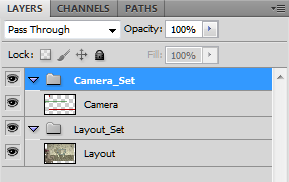
The Camera_Set group contains the camera drawing layer. If you selected the Export Camera option, this group and layer appear in your layout image.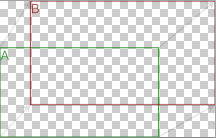
The Layout_Set group contains a merged drawing layer of all the content of your scene’s first frame when you exported the layout image.
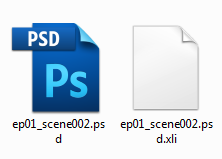
Time Estimated 10 mins
Difficulty Level Intermediate
Topics List
- Exporting PSD Layouts
- Importing PSD Layouts
- Activity 1: Exporting and Importing a Background Layout