- Modules
- Organizing and Troubleshooting the Node View
- Display Node
Display Node
T-COMP2-001-004
In this topic, you will learn how to use Display nodes to isolate and view different sections in your node system. This is quite useful to troubleshoot issues in the network and temporarily hide unnecessary elements.
Material
To complete this topic, you will need the following from the sample material you downloaded:
- MO-COMP2-001/RocketRodeo_nodes
Author
- Marc Fortin
- Senior Solutions Specialist
- toonboom.com
The Display node is an important node; it is used by the export and views to display your scene, primarily the Camera and Timeline views. By default, a scene's node system always has a Display node which can be used to show your entire scene, a single node or a group of nodes through a Composite or Group node. You might use it to see one single character as you animate it, debug your node system as you create complex effects or export your complete scene or a portion of it.
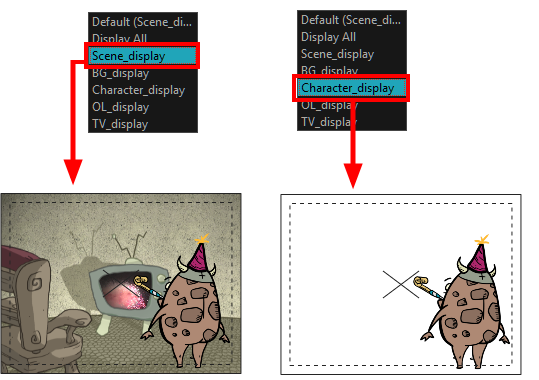
You can have more than one Display node in the Node view, so you can visualize different sections of the scene without disabling or disconnecting elements that are in the way. This is useful in cut-out animation as it allows you to see one puppet without viewing all the other characters. It's also useful during compositing and helps you visualize and debug effects.
To use this display concept, show the Display toolbar which will let you select different Display nodes available in the node system.
You can also use the Scene > Display menu to select the desired Display node to update the contents of the Camera, Top, Side,
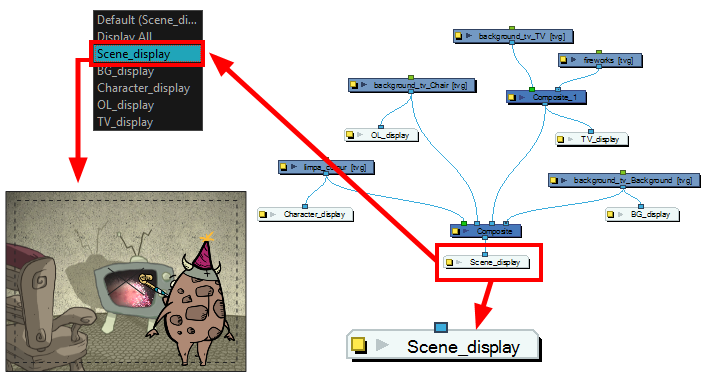
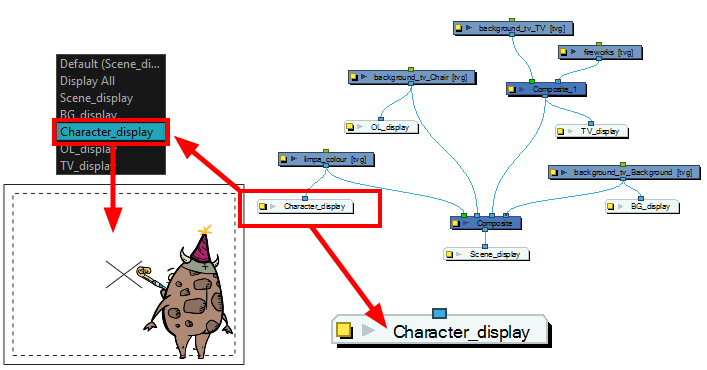
When your scene does not have a Display node, it is automatically set to Display All which uses the Timeline view ordering and shows floating nodes from the Node view. You can also set your scene to use Display All using the Display toolbar.
If you switch to Display All, you run the risk of not realizing when you have floating nodes that are not connected to your composite. For this reason, it is not recommended to work in Display All mode.
Next Topic
Advanced Display Mode
Time Estimated 5 mins
Difficulty Level Intermediate