- Modules
- Quadmaps and Shadows
- Quadmap Node
Quadmap Node
T-COMP2-010-001
The Quadmap transformation layer lets you deform the shape of an element. For example, you can use it to create a drop-shadow effect on an element.
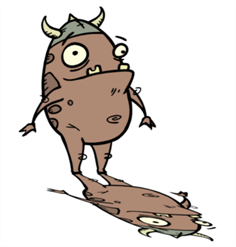
You can edit the Quadmap visually in the Camera view.
Author
- Marc Fortin
- Senior Solutions Specialist
- toonboom.com
How to edit the Quadmap in the Camera view
- In the Timeline view, click the Add Layer
 button and select Quadmap.
button and select Quadmap.
- Connect the drawing you want to deformto the Quadmap.
| ‣ | In the Node view, add a Quadmap node and connect to the drawing element node that you want the effect to act on. |
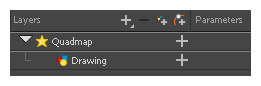
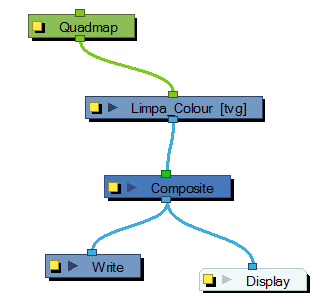
- In the Tools toolbar, disable the Animate mode to change the value for the Quadmap over the entire duration of the element.
- In the Timeline view, click on the Quadmap layer to select it.
- From the top menu, select View > Show > Control or pressShift + F11.
The quadmap handles appear around the element in the window. There is also a pivot point at the centre of the quadmap frame that you can reposition.
- In the Camera view window, use the Transform tool to move the points on the quadmap. Shift + click to select multiple points.

TIP: The position of the points can be animated. To do this, open the Quadmap node layer properties and create functions for each of the coordinates.
Properties
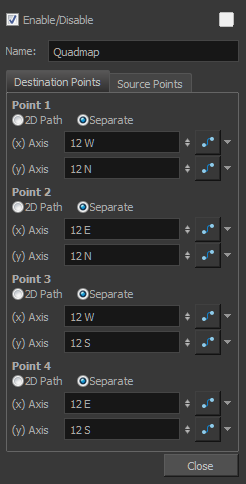
| Parameter | Description |
| Name | Lets you rename the node. |
| 2D Path | Changes the X and Y values simultaneously and control the velocity of the change. |
| Separate | Changes the X and Y values separately. Each one can be attached to separate function curves. |
Time Estimated 5 mins
Difficulty Level Intermediate