- Modules
- Setting the Pose Copier
- Creating Guide Layers
Creating Guide Layers
T-RIG3-007-004
For each template, three guide layers can be created to associate with the three sliders of the pose copier.
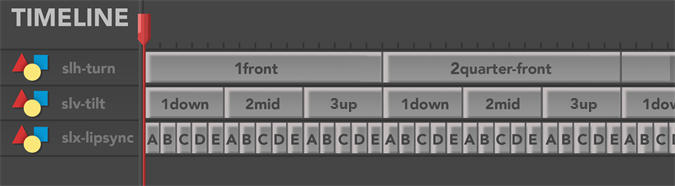
How to create guide layers
- With your rig open, go to the Timeline view, click the Add Drawing Layer
 button or press Ctrl + R (Windows/Linux) or ⌘ + R (macOS) and create 3 new drawing layers. You may also create those nodes in the node view or x-sheet view.
button or press Ctrl + R (Windows/Linux) or ⌘ + R (macOS) and create 3 new drawing layers. You may also create those nodes in the node view or x-sheet view. - Name the prefix of each drawing layer based on the different sliders. The suffix can be anything to identify the sliders. The dash must be included within the name in order for the sliders to work.
- Based on the rig of your character, select each layer one at a time and click on the
 button to create new empty drawing at the desired frame. The frame's location will be shown on the slider of the pose copier.
button to create new empty drawing at the desired frame. The frame's location will be shown on the slider of the pose copier. - Select the drawing cell and rename it with the desired information by doing one of the following.
- Extend exposure up to the next position on the timeline that you wish to include in the sliders.
- Reuse frames by selecting frames from the Drawing Substitution display in the Library view.
| ‣ | slv- for the vertical slider |
| ‣ | slh- for horizontal slider 1 |
| ‣ | slx- for horizontal slider 2 |
| ‣ | Press Ctrl + D (Windows/Linux) or ⌘ + D (Mac OS X) |
| ‣ | From the timeline, right click on the cel and select Drawings > Rename Drawings... |
Time Estimated 10 mins
Difficulty Level Advanced