- Modules
- Staging with Harmony Advanced
- Skewing with the Transform Tool
Skewing with the Transform Tool
T-HFND-008-008
You can skew a layer from its pivot using the Transform tool. You can temporarily reposition the pivot to skew from a different point.
How to skew a layer using the Transform tool
- In the Tools toolbar, disable the Animate
 mode.
mode.
- In the Tools toolbar, select the Transform
 tool or press Shift + T.
tool or press Shift + T.
- In the Tool Properties view, make sure the Peg Selection Mode
 is deselected.
is deselected.
- In the Camera view, select a drawing layer. If you want to select multiple layers, hold down Shift and click on each layer you wish to select.
- Place the pointer on the edge of the selection's bounding box, between two control points and drag sideways or up and down.
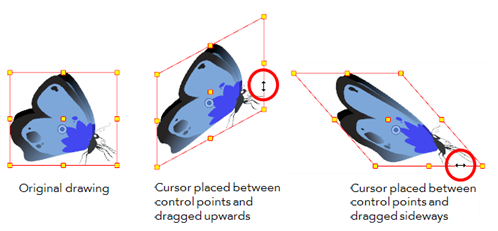
Time Estimated 5 mins
Difficulty Level Beginner
Topics List
- About the Animate Mode
- Selecting Layers
- About the Transform Tool
- Repositioning the Temporary Pivot
- Panning with the Transform Tool
- Rotating with the Transform Tool
- Scaling with the Transform Tool
- Skewing with the Transform Tool
- Flipping with the Transform Tool
- About Advanced Animation Tools
- About the Layer Properties View
- Positioning with Coordinates
- About Multiplane
- Top View
- Side View
- Perspective View
- Setting Up a Multiplane
- Activity 1: Creating a Multiplane Layout