- Modules
- Storyboard Revision
- Validating Changes
Validating Changes
T-SBADV-008-003
When you use the Auto Tracking Mode feature, you can use the Validate Changes option to follow up on these changes.
Material
To complete this topic, you will need the following from the sample material you downloaded:
- MO-SBADV-008/T-SBADV-008-003_Validate
- Author
- Kim Bussiahn
- Trainer and Content Creator
- toonboom.com
How to validate changes
- Select Storyboard > Track Changes > Validate Changes.
The Track Changes dialog box opens.
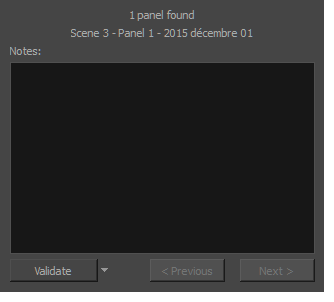
| ‣ | Useful information is displayed on the top part of the dialog box: |
| ‣ | The first line displays the number of panels found in the storyboard that were modified while the Auto Tracking Mode was enabled, as well as which of the panels that fits the description is currently selected. |
| ‣ | The second line displays information about the currently selected panel, such as which scene it is part of, the name of the panel, and the date it was modified. |
- Use the Notes field to enter text about the selected panel. This information will be available in the tracked panel Panel view in the Revision caption. If notes were added in the Revision Notes caption field, they will be displayed in the Revision Notes field of the Track Changes dialog box.
NOTE: This caption is temporary; it will be removed when the change is validated.
![]()
- Use the Validate menu to select a validation option:
| ‣ | Validate: Validates the currently selected panel. This is the default option, simply click on the button to activate it, there is no need to use the drop-down menu. |
| ‣ | Validate All: Validates all of the panels in the storyboard. Click on the arrow button to display the drop-down menu and activate the command. |
| ‣ | Validate Scene: Validates the scene that the currently selected panel is part of. Click on the arrow button to display the drop-down menu and activate the command. |
- Use the Next and Previous buttons to navigate from one tracked panel to the other.
Next Topic
How to Avoid Tracking Changes in Captions
Time Estimated 5 mins
Difficulty Level Intermediate