- Modules
- Walk-Cycle Animation with Harmony Essentials
- Activity 3: Cleaning a Walk Cycle
Activity 3: Cleaning a Walk Cycle
T-EXC-001-005
When you are satisfied with your animation, you can begin the clean up process.

On a new layer, start by cleaning up the key poses first and then the in-between drawings.
Remember to use onion skinning to verify the accuracy of the line between the different poses.
Material
You can download the provided sample material for this module and use the following templates to use as a reference to compare with your final sketch. Don't forget to unzip (uncompress) the files before placing them in your library.
- Your Walk_cycle scene created in the previous exercise
- MO-EXC-001/01-baby-walk-rough.tpl
- MO-EXC-001/02-baby-walk-clean.tpl
How to clean up the animation
- Open your walk_cycle scene. If you do not have it, import the 01-baby-walk-rough.tpl template.
- In the Xsheet view, click the Add Column
 button. In the Timeline view, click the Add Drawing Layer
button. In the Timeline view, click the Add Drawing Layer button.
button.
- In the dialog box, name your layer Baby_Walk_Clean.
- In the Tools toolbar, select the Brush
 tool.
tool.
- In the Tools Properties view, adjust the minimum and maximum brush sizes.
- In the Colour view, select a line colour. Choose a darker colour that will contrast with your rough sketch.

- In the Camera view, carefully trace the poses.
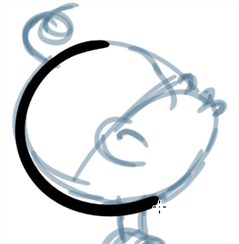
- If you have issues with any of the previous steps, import the 02-baby-walk-clean.tpl template.
Time Estimated 30 mins
Difficulty Level Beginner