- Modules
- Advanced Drawing
- Adding Text
Adding Text
T-SBADV-005-014
Whenever needed, you can add text to panels.
How to add text to drawings
- In the Tools toolbar, select the Text
 tool, press Ctrl + Shift + T (Windows) or ⌘ + Shift + T (macOS) or select Tools > Text.
tool, press Ctrl + Shift + T (Windows) or ⌘ + Shift + T (macOS) or select Tools > Text.
- In the Timeline or Thumbnails view, select the panel and layer that contains the drawing on which you want to add text.
- In the Stage view, click the location at which you want to add text.
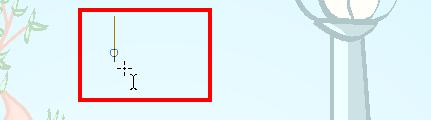
- You can use the Text properties in the Tool Properties view to select the font, font size and format of the text you will type.
- Type in the desired text.
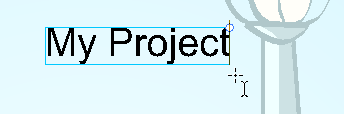
- Click outside the text box to exit the typing mode.
| ‣ | If you want to create another text object, click outside the currently active text box. You can always return to edit the text by selecting the Text |
Time Estimated 5 mins
Difficulty Level Intermediate
Topics List
- About Drawing Space Efficiency
- Displaying the Grid
- About Quick Swap Shortcut
- Antialiasing OpenGL Lines
- Changing the Drawing Tool Cursor
- About Tool Presets
- Creating Tool Presets
- Updating Tool Presets
- Deleting Tool Presets
- Importing and Exporting Tool Presets
- Locking the Tool Preset Layer Selection
- Cleaning up with the Tool Presets
- Adding a 3D Object as a Rendered Image in a 2D Scene
- Activity: Using a 3D Object as a Reference in a 2D Scene
- Creating a Stamp
- Deforming a Drawing Using the Perspective Tool
- About the Text Tool
- Adding Text
- Formatting Text
- Resizing the Text Box
- Breaking Text
- Modifying Text
- Using the Select by Colour Tool