- Modules
- Background Layout with Storyboard Pro
- Drawing Backgound Layouts with Drawing Guides
Drawing Backgound Layouts with Drawing Guides
T-SBADV-006-006
Once a guide is active and properly set up, you can use it to assist you in creating a drawing with perspective. The guide will display its axes going through your mouse cursor as you move it inside your drawing space. When you start drawing a stroke, your drawing tool will become locked to the axis that most closely matches the angle of your stroke, forcing you to draw a straight line along that axis, as if you were using a ruler or a set square.
Guides can only be used with the Brush, Pencil or Line tool. The selected guide will only be visible when one of these tools is selected.
How to draw using guides
- In the Tools toolbar, select the Brush
, Pencil
or Line
tool.
- In the Guides view, select the guide you wish to use.
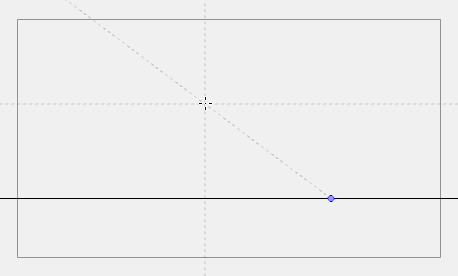
- In the drawing area, draw a stroke with the current drawing tool. From the initial gesture, the tool locks on one of the guide's axes, forcing it to draw a straight line that follows the axis.
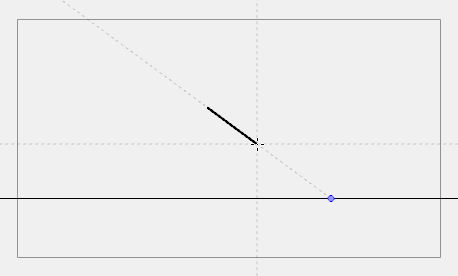
Time Estimated 5 mins
Difficulty Level Intermediate
Topics List
- About Drawing Guides
- Adding Drawing Guides
- Deleting Drawing Guides
- Copying Drawing Guides
- Editing Drawing Guides
- Drawing Backgound Layouts with Drawing Guides
- Viewing Drawing Guide Reference Lines
- Preventing the Editing of Drawing Guides
- Enabling and Disabling Drawing Guides
- Locking and Unlocking Guide Axes Manually
- Activity 1: Creating a One Point Perspective Layout Using Guides
- Activity 2: Creating a Two Point Perspective Layout Using Guides
- Activity 3: Creating a Three Point Perspective Layout Using Guides