- Modules
- Background Layout with Storyboard Pro
- Editing Drawing Guides
Editing Drawing Guides
T-SBADV-006-005
When a new guide is created, it comes with a preset horizon line and, if applicable, preset vanishing points. The position and angle of the horizon line as well as the position of any vanishing point in the selected guide can be adjusted visually from within your drawing space.
Guides can only be edited with the Brush, Pencil or Line tool. The selected guide will only be visible when one of these tools is selected.
How to edit a drawing guide
- In the Tools toolbar, select the Brush
, Pencil
or Line
tool.
- In the Guides view, select a guide to make it the active guide.
Once a guide is active, its horizon line and vanishing point(s) appear in the drawing area.

- In the Guides view, make sure the Lock Guide
option is disabled. This ensures you're able to edit the active guide.
- In the drawing area, zoom out until all vanishing points are visible (if necessary).
- In the drawing area, grab either the horizon or a vanishing point and move it to its desired location.
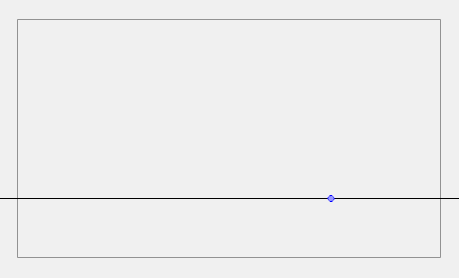
When using the square grid or 1-point perspective guides, the angle of the horizon can be modified by manipulating the horizon line itself.
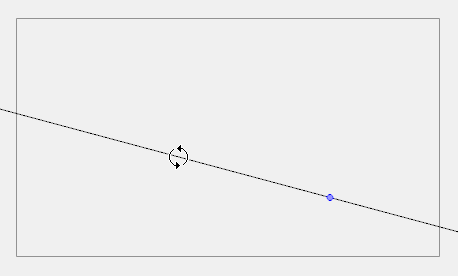
When using the 2-point or 3-point perspective guides, the angle of the horizon can be modified by manipulating one of the two vanishing points on the horizon.
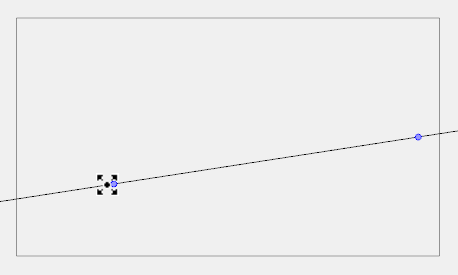
When adjusting the horizon line, you can hold down Shift to snap the horizon line at every 15 degrees. This makes it easy to maintain a perfectly horizontal horizon.
Time Estimated 5 mins
Difficulty Level Intermediate
Topics List
- About Drawing Guides
- Adding Drawing Guides
- Deleting Drawing Guides
- Copying Drawing Guides
- Editing Drawing Guides
- Drawing Backgound Layouts with Drawing Guides
- Viewing Drawing Guide Reference Lines
- Preventing the Editing of Drawing Guides
- Enabling and Disabling Drawing Guides
- Locking and Unlocking Guide Axes Manually
- Activity 1: Creating a One Point Perspective Layout Using Guides
- Activity 2: Creating a Two Point Perspective Layout Using Guides
- Activity 3: Creating a Three Point Perspective Layout Using Guides