- Modules
- Basic Effects with Harmony Essentials
- Activity 2: Adding Blurs and Transparencies
Activity 2: Adding Blurs and Transparencies
T-HFND-010-015
In this activity, you will add effect to animated search lights.

Material
- The final night_scene scene you completed in the previous topic or
- MO-HFND-010-Library/04-search-light-animation.tpl
- MO-HFND-010-Library/05-search-light-transparency.tpl
- MO-HFND-010-Library/06-search-light-blur.tpl
How to add blurs and transparencies
- Open the final night_scene scene you completed in the previous topic. If you do not have it, do the following:
- Create a new Harmony project and name it: night_scene. Make sure to select the HDTV_1080p24 resolution.
- Select Scene > Scene Length and set the number of frames to 120 and click OK.
- In the Library view, import the 04-search-light-animation.tpl template.
- In the Timeline view, right-click and select Insert > Effects > Blur and Insert > Effects > Transparency to add 2 Blur and 2 Transparency nodes.
- Connect the nodes so they match the following example. Each search light goes through a Transparency effect and then through a Blur effect.
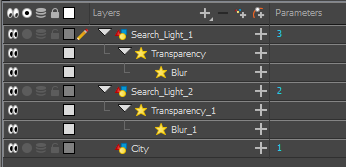
- In the Camera view status bar, click the Render Mode
 button to preview your final effects. Remember that you cannot playback your animation in Render mode.
button to preview your final effects. Remember that you cannot playback your animation in Render mode. - Double-click on the Blur or Transparency layers to adjust the blur radius and transparency parameters through the Layer Properties view.

- Save your project.
NOTE: If you have issues with any of the previous steps, simply import the 06-search-light-blur.tpl template from the Library to the Camera view.
Next Topic
Activity 3: Masking a Light Source
Time Estimated 20 mins
Difficulty Level Beginner
Topics List
- About Effects
- Adding Effects
- Connecting Effects
- Blur
- Transparency
- Cutter
- Using the Cutter Node
- Glow Node
- About Effects Preview
- Previewing Effects in Render Mode
- Playing Back Effects
- Exporting a QuickTime Movie
- Activity 1: Staging a Night Scene
- Activity 2: Adding Blurs and Transparencies
- Activity 3: Masking a Light Source