- Modules
- Camera Motion with Harmony Premium
- Adding a Camera
Adding a Camera
T-HFND-009-002
By default, there is no camera in the scene. The frame visible in the Camera view is only a reference based on your project's resolution. In order to position your camera, you must add one to your scene.
How to add a camera in the Timeline view or Top menu
- Do one of the following:
- In the Timeline view, click the Add Layer
button and select Camera.
- From the top menu, select Insert > Camera.
A new camera layer is added to the scene and appears in the Timeline view.

How to add a camera in the Node view
- In the Node Library view, select the Camera node from the Favorites or Move category.
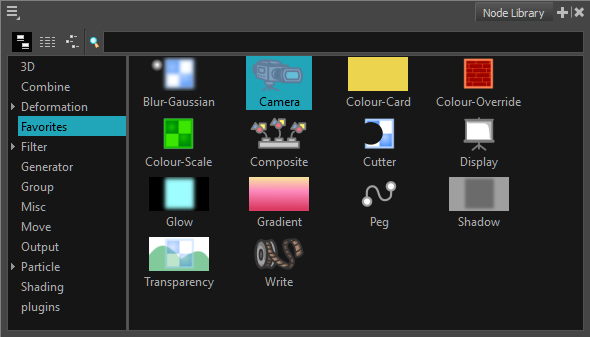
- Drag the Camera node to the Node view.
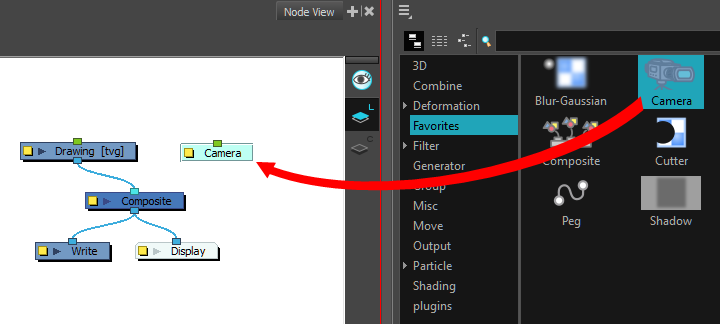
Time Estimated 10 mins
Difficulty Level Beginner
Topics List
- About Cameras
- Adding a Camera
- Selecting the Active Camera
- About Pegs
- About Keyframes
- Adding Keyframes in the Timeline View
- Deleting Keyframes
- About Layer Parameters
- Enabling Constant Z
- Animating the Camera
- About Controls
- Displaying Controls
- Adding Control Points
- Setting Eases on Multiple Parameters
- Activity 1: Creating a Camera Truck-in
- Activity 2: Preparation and Preferences
- Activity 3: Multiplane Setup
- Activity 4: Camera Motion
- Activity 5: 3D Path Trajectories