- Modules
- Camera Moves for Layout Posing
- Using the Translate Tool
Using the Translate Tool
T-LAY-004-002
You can use the Translate tool to pan your elements on the X, Y and Z axes.
How to use the Translate tool
- In the Tools toolbar, disable the Animate
 mode.
mode.
- Do one of the following:
- From the top menu, select Animation > Tools > Translate.
- In the Advanced Animation toolbar, click the Translate
tool.
- Press Alt + 2.
- In the Camera view, Ctrl + click (Windows/Linux) or ⌘ + click (macOS) to select your element.
- Drag the selection to a new area.
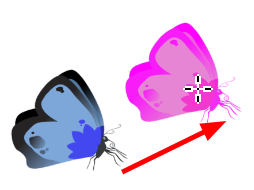
- You can select multiple layers at the same time. Press Ctrl + Shift + click (Windows/Linux) or ⌘ + Shift + click (macOS) on each element to select them.
Time Estimated 5 mins
Difficulty Level Beginner
Topics List
- Adding a Camera
- Animating the Camera
- About Keyframes
- Creating Motion Keyframes
- About the Transform Tool
- About Advanced Animation Tools
- Using the Translate Tool
- Setting Up Multiplanes
- Activity 1: Creating a Posing Layer Motion
- Activity 2: Creating a Camera Move for Layout Posing
- Activity 3: Creating a Multiplane Layout Based on a Storyboard