Repositioning Drawings
T-ANIMPA-010-009
Use the Reposition All Drawings tool to reposition all the drawing strokes on all drawings exposed in the current layer.
How to reposition all drawings
- From the Tools toolbar, select the Reposition All Drawings
 tool. This also automatically selects every stroke in your drawing in the Drawing and Camera view.
tool. This also automatically selects every stroke in your drawing in the Drawing and Camera view.
- Do any of the following:
- To reposition, click and drag your selection to a new area.
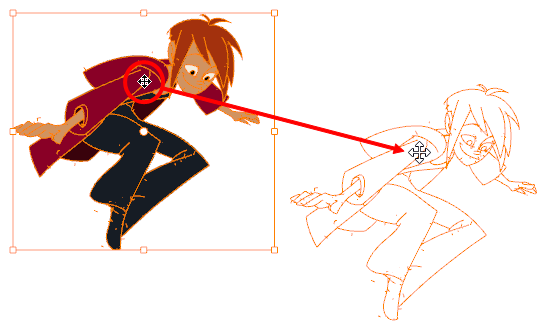
- To rotate, rotate the selection box handle.
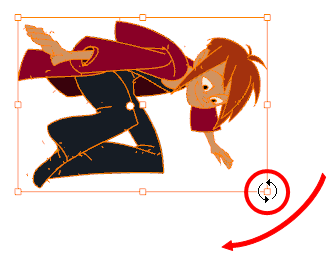
- To scale, pull or push on the top, side, bottom or corner control points. Hold down Shift to maintain the selection’s ratio.
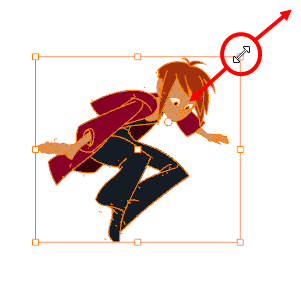
- To skew, drag the sides or top and bottom segments, between the control points.
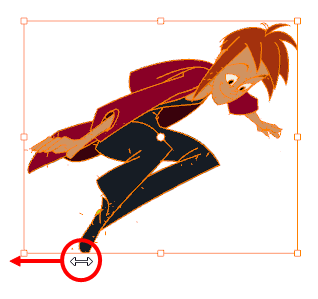
- When you release your cursor, every drawing in the drawing layer you repositioned, scaled, rotated or skewed will follow the same transformation.
- You can also adjust the position by modifying the settings and using the operation buttons in the Tool Properties view.
Next Topic
About the Contour Editor Tool
Time Estimated 10 mins
Difficulty Level Intermediate
Topics List
- About the Pencil Tool
- Drawing with the Pencil Tool
- Changing Pencil Settings
- Selecting a Pencil Preset
- Creating Pencil Presets
- Creating Pencil Thickness Presets
- Applying a Pencil Preset
- Exporting Pencil Presets
- Importing Pencil Presets
- Activity 1: Creating Clean Up Pencil Presets
- About the Repositioning All Drawings Tool
- Repositioning Drawings
- About the Contour Editor Tool
- Reshaping a Drawing with the Contour Editor Tool
- About the Pencil Editor Tool
- Reshaping Pencil Lines
- About the Smooth Editor Tool
- Smoothing Lines
- Activity 2: Creating Ink Columns Using TB_PL_IBINK Script
- About OpenGL Antialiasing
- Setting the Full Scene Antialiasing Preference
- About the Tool Colour Swatches
- Unlinking the Tool Colour Swatches
- Displaying the Current Drawing on Top
- Activity 3: Cleaning the Animation