- Modules
- Cut-Out and Node View Improvements with Harmony Premium
- Node View Organization
Node View Organization
T-H16NEW-002-004
In this topic, you will learn about the improvements made to the node view and different ways to simplify the organization of your nodes and groups.
- Author
- Kim Bussiahn
- Trainer and Content Creator
- toonboom.com
Material
To complete this topic, you will need the following from the sample material you downloaded:
-
MO-H16NEW-002\T-H16NEW-002-004-PRM\NodeView
How to nudge nodes using the keyboard
-
In the Node view, select the node or nodes you want to move.
TIPS-
You can draw a rectangle around a cluster of nodes to select to select all of them simultaneously.
- You can hold the Ctrl key and click on each node you want to select to add them to the selection.
-
- Do one of the following:
- To nudge the selected node(s) up, press the Up Arrowkey.
- To nudge the selected node(s) right, press the Right Arrowkey.
- To nudge the selected node(s) down, press the Down Arrow key.
- To nudge the selected node(s) left, press the Left Arrow key.
TIPBy holding the Shift key, you can nudge nodes by larger distances.
How to add a Composite node and instantly connect several nodes to it
-
Select all the nodes to which you want the Composite to be connected.
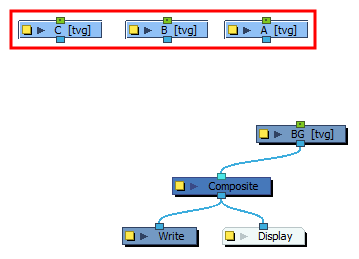
-
Do one of the following:
- Right-click in the Node View and select Insert > Combine > Composite.
- In the top-left corner of the Node View, open the View Menu and select Insert > Composite.
- Press Ctrl + H.
A Composite node is created and is instantly connected to all the selected nodes.
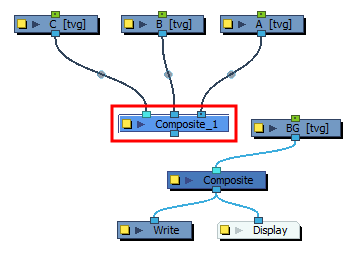
-
Connect the bottom port of the Composite to another Composite, an effect, or a Display node.
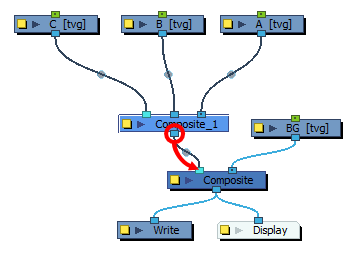
How to instantly connect several nodes to an existing Composite node
-
Select all the nodes to which you want the Composite to be connected.
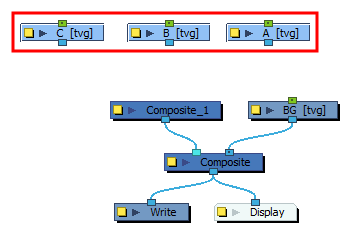
-
While holding the Alt key, click on the Composite node.
The selected nodes are instantly all connected to the Composite.
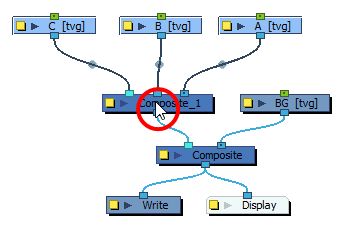
Time Estimated 5 mins
Difficulty Level Beginner
Topics List
- Drawing Substitutions View
- Deformation Improvements
- Animate on Onion Skin Range
- Node View Organization
Support
Help and FAQ
Toon Boom Forum
Contact us