- Modules
- Importing Content with Harmony Premium
- Setting the Scene Length
Setting the Scene Length
T-HFND-007-007
You can set the scene length by entering its exact amount of frames or by adjusting its length using the scene length bracket in the Timeline view.
How to set the scene's length in frames
- Select Scene > Scene Length.
The Set Scene Length dialog box opens.
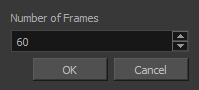
- In the Number of Frames field, enter the number of frames needed.
How to modify the scene length in the Timeline view
- In the ruler of the Timeline view, click and drag the red scene length bracket
 and move it to the left to shorten the scene or to the right to extend the scene.
and move it to the left to shorten the scene or to the right to extend the scene.

Time Estimated 5 mins
Difficulty Level Beginner
Topics List
- About Bitmap Image Import
- Importing Bitmap Images
- Importing PSD Files as Separate Layers
- Changing the Bitmap Image Quality
- About Vector Image Import
- Importing AI and PDF Files
- Setting the Scene Length
- Extending a Single Exposure
- Importing a Sound File
- Playing Sound
- Activity 1: Importing a Background and Sound File