- Modules
- Introduction to Animation with Harmony Essentials
- Typing Exposure
Typing Exposure
T-HFND-006-007
To fill in your exposure, you can type the values directly in the Xsheet view.
If you want to type an exact drawing name or value in the Timeline view, you must use the Parameters section of the Timeline.
NOTE: You can only use alphanumeric values (0 to 9, a to z) and the underscore (_) and dash (-).
How to type a value in the Timeline view
- In the Drawing Substitution field, double-click to edit the field and type the name of the drawing you want to create.
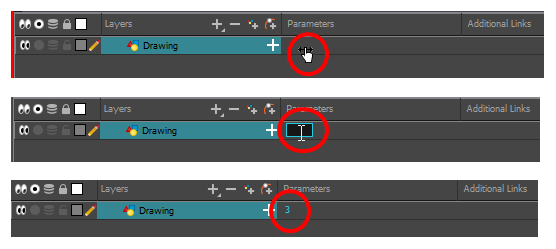
- Press Enter/Return to validate the value.
How to type a value in the Xsheet view
- In an Xsheet column, double-click on a cell.
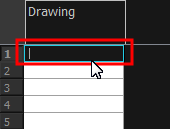
- Type a value or drawing name in the cell.
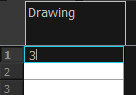
- Press Enter/Return to move to the next cell.
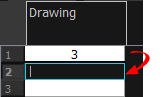
- Press Esc to exit the typing mode.
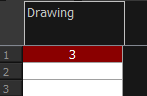
Time Estimated 5 mins
Difficulty Level Beginner
Topics List
- About Paperless Animation
- Timeline View
- Xsheet View
- Extending the Exposure of Previous Drawings
- Using the Onion Skin
- Typing Exposure
- Creating Cycles
- Setting the Exposure
- Cleaning Animation
- Using the Light Table
- Activity 1: Rough Animation
- About Duplicate Layers
- Duplicating Layers
- About Colour Palettes
- About Colour Swatches
- Adding a Colour Swatch
- Adding a Gradient Colour Swatch
- Adding a Texture Colour Swatch
- Painting Multiple Drawings
- Activity 2: Changing the Colour of the Animation
- Activity 3: Adding a Colour Card and Exporting