- Modules
- Keyframing Animation with Harmony Premium
- Switching Keyframe Types
Switching Keyframe Types
T-ANIMCO-001-006
You can switch a keyframe from stop-motion to motion at any time in the Timeline view and Function Editor.
How to switch between motion and stop-motion in the Timeline view
- On the right side of the Timeline view, select one or more keyframes to modify.

- Switch between motion and stop-motion by doing one of the following:
- Right-click on the selected keyframes and select Set Motion Keyframes or Set Stop-Motion Keyframes.
- Press Ctrl + K (Windows/Linux) or ⌘ + K (macOS) for motion keyframes and Ctrl + L (Windows/Linux) or ⌘ + L (macOS) for stop-motion keyframes.
- In the Timeline View toolbar, click the Motion Keyframe
or Stop-Motion Keyframe
button.
How to switch between motion and stop-motion in the Coordinates and Control Points view
- Using the Transform
 tool, in the visible path in the Camera or Timeline view, select the keyframe to convert.
tool, in the visible path in the Camera or Timeline view, select the keyframe to convert.
- In the Coordinates and Control Point view, select/deselect the Stop-Motion Keyframe option.
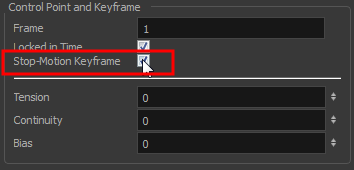
How to switch between motion and stop-motion keyframes in the Function view
- Open the Function view.
- In the Timeline view, double-click on the layer that contains the keyframes you want to convert.
The Layer Properties window opens.
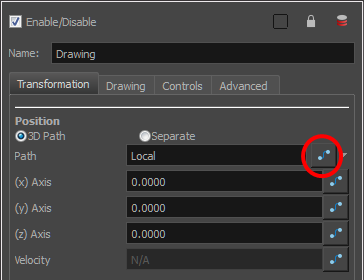
- Do one of the following:
- In the Transformation tab, click the Function Editor
button.
- In the Timeline view, click the Expand Function
button or press Alt + F and double-click on the function to edit.
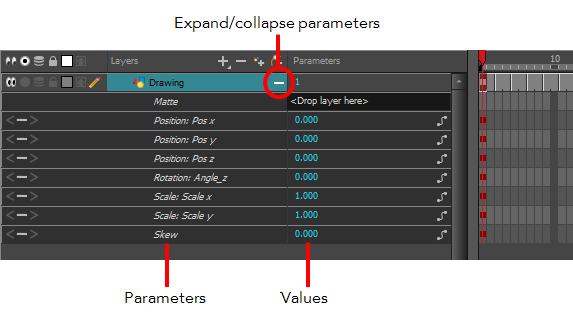
- On the function curve, select one or more keyframes to modify.
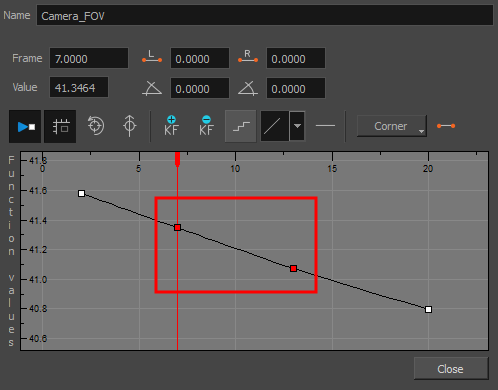
- Select or deselect the Stop-motion Keyframe
 button to set a stop-motion or motion keyframe.
button to set a stop-motion or motion keyframe.
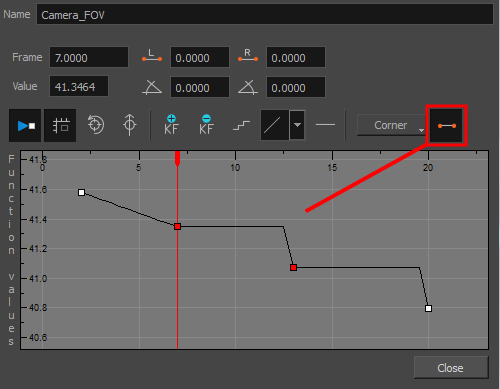
Next Topic
About the Animate Mode
Time Estimated 10 mins
Difficulty Level Beginner
Topics List
- About Pegs
- Adding Pegs
- About Drawing Layers
- About Layer Parameters
- Setting Layer Parameters
- Displaying Layer Parameters
- About Keyframes
- Adding Keyframes in the Timeline View
- Deleting Keyframes
- Animating with Keyframes
- Switching Keyframe Types
- About the Animate Mode
- Activity 1: Keyframing
- About Velocity
- Setting Eases on Multiple Parameters
- Activity 2: Easing
- Activity 3: Large Easing
- Activity 4: Small Easing
- Activity 5: Overshooting