- Modules
- Layers with Harmony Essentials
- Showing or Hiding Layers
Showing or Hiding Layers
As you work in the Drawing or Camera view, some layers may be in the way or are used as references. You can hide these layers to make your work area less cluttered and easier to navigate. You can show and hide layers in the Timeline view in several different ways.
When using the Solo mode to show or hide layers, here's how it works:
- If you have anything selected, it is not affected.
- When multiple layers are selected and you enable/disable the Solo mode on any of those layers, it is applied to all the selected layers.
- When multiple layers are selected and you enable/disable the Solo mode on layers that are not part of the selection, it is applied only to those particular layers.
When exporting or rendering a scene, the Solo mode setting of layers is ignored.
How to show or hide all layers
- Click one of the following in the Layers toolbar:
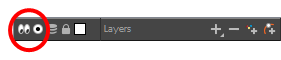
- Enable/Disable All
button to show or hide all layers.
Any hidden layers are unhidden, so you can view all layers.
- Solo Mode
button to view disable your current Solo mode selection. Any soloed drawing or sound layers are disabled, so you can view all layers. When you click again on the Solo Mode button, you last Solo selection is displayed.
How to show or hide individual layers
- Do one of the following:
- In the Layer toolbar, click the Solo Mode
button.
- Click the layer's Enable/Disable All
button to show or hide that layer.

- Press A to show a layer or D to hide selected layers.
- In the Timeline toolbar, click the Enable/Disable
button (you may have to customize the toolbar to display it).
When you deselect a layer in the Timeline view, the corresponding column is hidden in the Xsheet view.
How to enable the selected layer and disable all others
- Do one of the following:
- Hold down Alt and click the Solo Mode
button of the layer you want to solo and hide all other layers.
- In the Timeline toolbar, click the Disable All Others
button (you may have to customize the toolbar to display it).
In the Timeline view, you can hide or show certain types of layers such as Effect.
Time Estimated 5 mins
Difficulty Level Beginner