- Modules
- Layers with Harmony Premium
- About Layers
About Layers
T-HFND-005-001
A layer is linked to a directory, the location where all its drawings are saved. This directory has the same name as the layer. When a name is typed in a cell ,Harmony searches the layer's directory for the corresponding drawing to display. If there is no corresponding drawing, a new one is created.
Drawings are exposed in cells and linked to the drawings saved in the layer's directory. When you remove a drawing from a cell, it is not displayed and still exists in the directory.
A drawing that is exposed multiple times (for example, in a walk-cycle) would be linked to the same original drawing in the layer's directory. If you modify, repaint, or correct the drawing, all exposed drawings with the same name are updated simultaneously. You must duplicate or create a new drawing to modify a single exposure and retain the others.
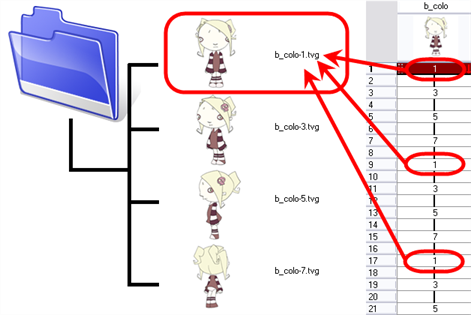
When you create a drawing cycle, all of the repeated drawings are linked to the original files. This means that when you modify, repaint, or correct a drawing named “1,” all drawings named “1” are updated simultaneously. In order to modify a drawing independently from its other exposures, you must duplicate the drawing.
Layer and Column Types
A column is also known as a layer. There are several types of layers you can add in the Timeline and Xsheet view. Each layer is indicated by an icon to help you differentiate them. Some layers are represented differently in the Xsheet view.
Drawing Layer
The most common layer type is the drawing layer.
![]()
Any time you need to create a vector drawing or import a symbol or image, you can use a drawing layer. You can also create bitmap artwork on a drawing layer.
Bitmap Layer
If you import a bitmap images (as original bitmap) in your project, they are inserted in a Bitmap layer. If you choose to vectorize your image when you import, the vectorized object will be placed on a Drawing layer.
![]()
When importing a bitmap image, you have the option of encapsulating the image in a symbol. If you place a bitmap into a symbol, you will be able to mix vector drawings with it on the same layer.
Camera Layer
You can only have one Camera layer at a time in the Timeline view. By default, there is no Camera layer when you create a scene. You need to add a Camera layer when you want to create a camera motion.
![]()
The Camera layer is not visible in the Xsheet view.
Effect Layer
To enhance the look of your scene, you can add effect layers and attach your drawings to them.
![]()
In Harmony, there is a series of effect nodes in the Node Library view.
When you select the Effect layer in the Timeline view, the effect’s parameter columns are displayed in the Functions section of the Xsheet view.
Colour-Card Layer
The Colour-Card layer is used to add a plain colour background to a scene. By default, your scene has no background colour and if you render it as a QuickTime movie or image sequence, it will have a black background.
![]()
This layer is not visible in the Xsheet view.
Group Layer
A Group layer can be used to organize
![]()
You can drag and drop other layers onto a Group layer and then collapse the Group layer to hide these other layers from view.
Peg Layer
A Peg layer is a trajectory or motion path layer that does not contain drawings. It can be attached to any drawing layer, cut-out puppet, or other peg layers; they will all follow the trajectory you set in the Peg layer.
![]()
When you select the Peg layer in the Timeline view, the peg’s function columns are displayed in the Functions section of the Xsheet view.
Quadmap Layer
A Quadmap layer can be described as a deformation transformation layer that does not contain drawings. This can be attached to any drawing layer, cut-out puppet, or even other Peg layers. They will all follow the deformation you set in the Quadmap layer.
![]()
When you select the Quadmap layer in the Timeline view, the Quadmap’s function columns are displayed in the Functions section of the Xsheet view.
Sound Layer
You can import sound files to add dialog and sound effects to your project. The sound layer will be added to your Timeline and Xsheet view when you import a sound file in your scene.
![]()
In the Xsheet view, the Sound layer is a dark grey colour.
Time Estimated 10 mins
Difficulty Level Beginner