- Modules
- Layers with Harmony Premium
- Adding Layers
Adding Layers
T-HFND-005-002
There are different ways to add a drawing layer to your project. By default, when you create a new scene there is one Drawing column in the Xsheet view and one corresponding Drawing layer in the Timeline view.
You can add an element for each drawing and it will appear as a column in the Xsheet view
How to add a drawing element from the Timeline view
- In the Timeline view, click the Add Drawing Layer
 button or press Ctrl + R (Windows/Linux) or ⌘ + R (Mac OS X).
button or press Ctrl + R (Windows/Linux) or ⌘ + R (Mac OS X).
The Add Drawing Layer window opens.
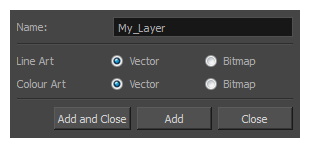
- In the Name field, name your new layer.
- Set the Line Art and Colour Art options to Vector to get a vector layer or to Bitmap to have a bitmap layer.
- Do one of the following:
- Click Add to add a first layer and keep the window open to add more layers.
- Click Add and Close to add a new layer and close the window.
A new drawing layer is added to the Timeline view.
How to add a drawing element from the top menu
- From the top menu, select Insert > Drawing.
The Add Drawing Layer dialog box opens.
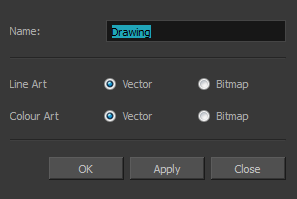
- In the Name field, type a relevant element name and click OK.
The new drawing element appears in your scene.
Time Estimated 10 mins
Difficulty Level Beginner