- Modules
- Layout and Posing
- About Swapping Drawings
About Swapping Drawings
T-RIG-004-001
Cut-out animation is not only about moving parts around. It's also about swapping drawings to give the animation a more traditional animation look. You can add as many new drawings as you want in your scene and use them in your current animation. You can also add new drawings to the library and use them in other scenes. But before starting to swap drawings, it's important to understand how keyframes, exposure and key exposure work in Harmony:
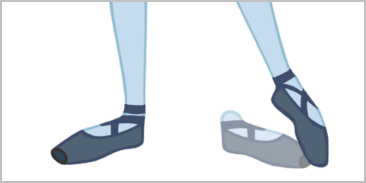
- Keyframe: A keyframe is a point in time where a change to the properties of the object or character occurs. In Harmony, keyframes consist of the coordinates that determine how an entire layer and its contents are moved. Keyframes include these parameters: XYZ position, skew, scale, angle and pivot.
- Exposure: Exposure is a property; it is the length of time that a drawing is visible over a series of frames. In Harmony, exposure is independent of keyframes. That is, keyframes are not linked to drawings. Keyframes can be moved independently from the drawing exposure.
- Key Exposure: A key exposure in Harmony is a type of exposure that forces a drawing to remain exposed on a specific frame. If a drawing is exposed before a key exposure and you swap out that drawing for another one, then the original drawing is retained. This preserves the key drawing. Note that Harmony automatically sets a key exposure when you perform a drawing swap.
When you want to swap drawings, you can do so in the Timeline or Library view. In the Timeline view, the Parameters area is where you can select a drawing to swap. In the Library view, the Drawing Substitution window lets you see the drawings before selecting one for swapping. In this view, you are actually selecting drawings in your scene layers, not drawings in the Library.
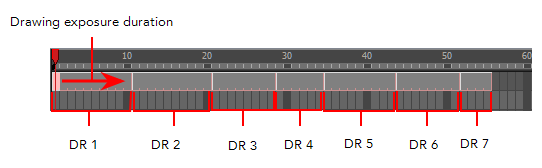
Time Estimated 5 mins
Difficulty Level Beginner
Topics List
- Timeline View
- About Swapping Drawings
- Swapping Drawings in the Timeline View
- Swapping Drawings in the Library View
- Creating Empty Drawings
- Duplicating a Drawing
- About Marked Drawings
- Marking Drawings
- Creating a Rough Animation
- Displaying the Onion Skin in the Other Layers
- Easy Flipping Toolbar
- Activity 1: Creating Character Posing