- Modules
- Layout and Posing
- Displaying the Onion Skin in the Other Layers
Displaying the Onion Skin in the Other Layers
T-LAY-003-006
You may need to see the onion skin for the other layers previous and next drawing. The Light Table option in the Onion Skin toolbar allows you to do that.
How to enable the onion skin in other layers
You might need to refer to previous and next drawings in other layers than the current one. In the Drawing view, use the Enable Onion Skin in Other Elements feature to see the previous and next drawings of the layers visible in Light Table mode.
- In the top menu, select Windows > Toolbars > Onion Skin.

- In the Tools toolbar, click the Onion Skin
 button.
button.
- In the Drawing view, click the Light Table
 button.
button.
- In the Timeline view, pull on the blue arrows to extend the number of drawings displayed in the onion skin preview.
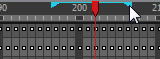
- In the Camera View or Drawing View toolbar, use the Onion Skin Add One Previous Drawing
 , Onion Skin Reduce One Previous Drawing
, Onion Skin Reduce One Previous Drawing  , Onion Skin Reduce One Next Drawing
, Onion Skin Reduce One Next Drawing  and Onion Skin Add One Next Drawing
and Onion Skin Add One Next Drawing  buttons to adjust the span of the onion skin frame by frame.
buttons to adjust the span of the onion skin frame by frame.
- In the Onion Skin toolbar, enable the Enable Onion Skin in Other Elements
 option.
option.
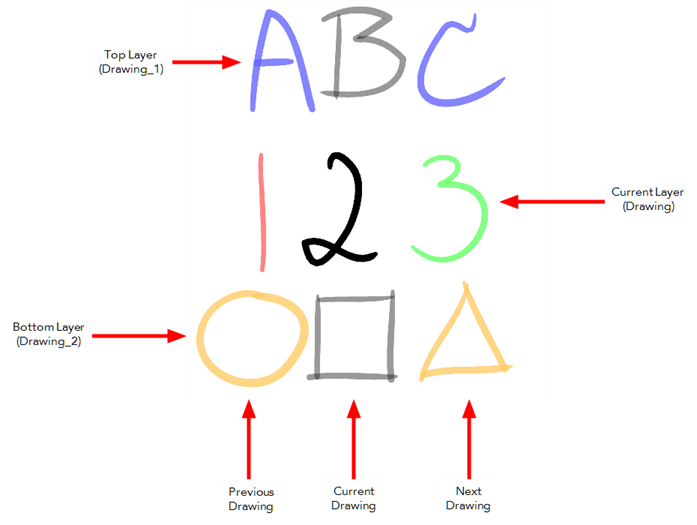
- The current layer is displayed by default in shades of green and red.
- Drawings in timeline layers above the current layer are displayed by default in shades of blue.
- Drawings in timeline layers below the current layer are displayed by default in shades of yellow.
NOTE: You can change the default onion skin display colours in the Preferences dialog box.
Time Estimated 5 mins
Difficulty Level Beginner
Topics List
- Timeline View
- About Swapping Drawings
- Swapping Drawings in the Timeline View
- Swapping Drawings in the Library View
- Creating Empty Drawings
- Duplicating a Drawing
- About Marked Drawings
- Marking Drawings
- Creating a Rough Animation
- Displaying the Onion Skin in the Other Layers
- Easy Flipping Toolbar
- Activity 1: Creating Character Posing