- Modules
- Layout and Posing
- Swapping Drawings in the Timeline View
Swapping Drawings in the Timeline View
T-LAY-003-001
When selecting a certain frame range to be swapped, the behaviour of the Timeline and Library views is different. If you are using the Parameters area of the Timeline view to select a drawing to replace a selected frame range, the new drawing will replace the frame range and continue until the next key exposure. In the following example, drawing 2 (DR2) is replaced by a new drawing, starting at the beginning of the selected frame range and ending at the next key exposure.
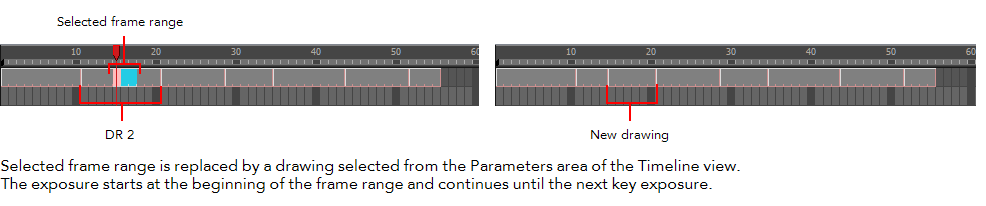
How to swap a drawing in the Timeline view
- In the Timeline view’s right side, select the cell containing the drawing or symbol cell to swap.

- In the Drawing Substitution field, position the pointer over the value and drag left or right to change the cell or drawing exposed for another one. You can also type in the drawing name or symbol’s cell number if you know it.

Next Topic
Swapping Drawings in the Library View
Time Estimated 5 mins
Difficulty Level Beginner
Topics List
- Timeline View
- About Swapping Drawings
- Swapping Drawings in the Timeline View
- Swapping Drawings in the Library View
- Creating Empty Drawings
- Duplicating a Drawing
- About Marked Drawings
- Marking Drawings
- Creating a Rough Animation
- Displaying the Onion Skin in the Other Layers
- Easy Flipping Toolbar
- Activity 1: Creating Character Posing