- Modules
- Layout Cleanup
- Renaming Layers and Columns
Renaming Layers and Columns
T-LAY-001-008
Once you add layers and columns to your project, you can modify their names.
How to rename a layer in the Timeline view
- In the Timeline view, double-click on the name of the layer to rename.
- In the Name field, rename the layer and press Enter/Return.

How to rename a layer in the Layer Properties editor
- In the Timeline view, double-click anywhere on the layer except the layer name to rename.
The Layer Properties editor opens.
- In the Name field, rename the layer.
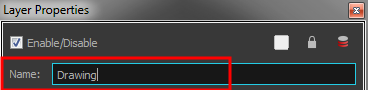
- Click Close.
How to rename a column
- In the Xsheet view, double-click on a column name. Do not click on the drawing folder name that the column is linked to (this also appears in the column header just below the column name).
The Drawing dialog box opens.
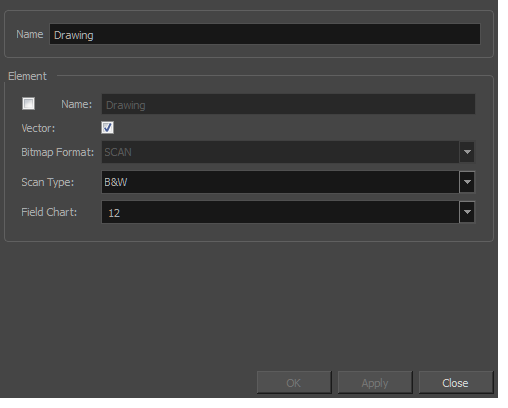
- In the Name field, rename the column.
- Click OK.
Next Topic
Extending Single Exposures
Time Estimated 5 mins
Difficulty Level Beginner
Topics List
- What is Layout Posing?
- About the Pencil Tool
- Drawing with the Pencil Tool
- Tool Properties View
- Modifying the Pencil Settings
- About the Cutter Tool
- Cutting Artwork
- Erasing
- About the Brush Tool
- Drawing with the Brush Tool
- About Bitmap Brushes
- Drawing with Bitmap Brushes
- Creating Bitmap Brushes
- About the Rotate View Tool
- Rotating the Workspace
- About Bitmap Images
- Importing Bitmap Images
- Importing Multi-layer PSD Files
- Adding Layers in the Timeline View
- Renaming Layers and Columns
- Extending Single Exposures
- Activity 1: Cleaning Up a Layout