- Modules
- Lip-Sync Animation
- Activity 2: Breakdown and Lip-sync
Activity 2: Breakdown and Lip-sync
T-EXC-005-006
This activity will get you thinking about dialogue, acting, and the mechanics of lip-syncing.
Harmony has an integrated feature to do a basic sound decoding. Since it's performed by a computer, you may need to do your own touch up, but this will give you a good head start.
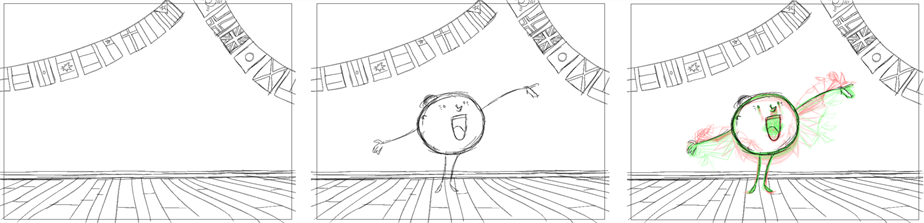
Material
You can download the provided sample material for this module and use the following templates to use as a reference to compare with your final sketch. Don't forget to unzip (uncompress) the files before placing them in your library.
- MO-EXC-005/03-all-languages-sound-file.tpl
- MO-EXC-005/04-voice-breakdown.tpl
- MO-EXC-005/05-background.tpl
- MO-EXC-005/06-character.tpl
How to break down the sound and lip-sync
- Write down one or two lines that your character will say and then record them. You can use a basic microphone and a sound recording program, which you can easily find on most multimedia computers.
- Listen to your sentence and plan the breakdown. What are the important parts of the sentence? How will your character act while he is saying these things?
- Once your planning is done, you are ready to start animating. Start Harmony.
- In the Welcome screen, name your project: Monologue.
- Start your work by creating three drawing levels for your project. In the Timeline, click the Add Element
 button and select Drawing. Name the layers: Character, Voice_Breakdown, and Background.
button and select Drawing. Name the layers: Character, Voice_Breakdown, and Background.
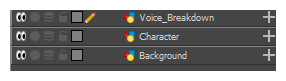
- Use the Brush
 tool to sketch the background.
tool to sketch the background.
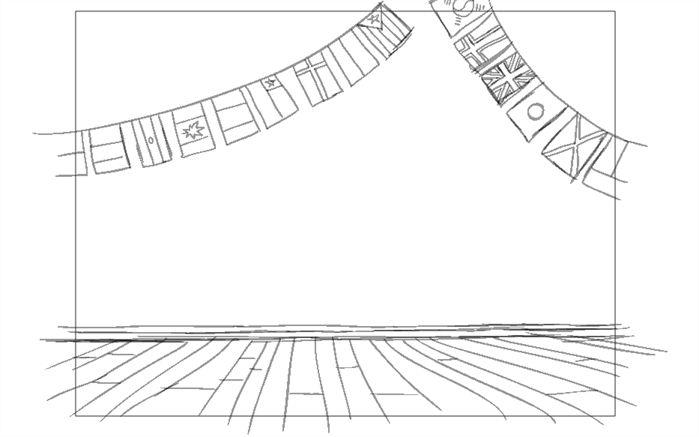
NOTE: If you have issues with the previous steps, import the 05-background.tpl template.
- You can now import the recording of your voice. From the top menu, select File > Import > Sound.
The Select Sound File window opens.
- Select the file and click Open.
A new Sound layer is added to the Timeline.

NOTE: If you have issues with the previous steps, import the 03-all-languages-sound-file.tpl template.
- Go to the Layer Properties tab to access all the tools you need for lip-syncing.
- Start by clicking Detect.
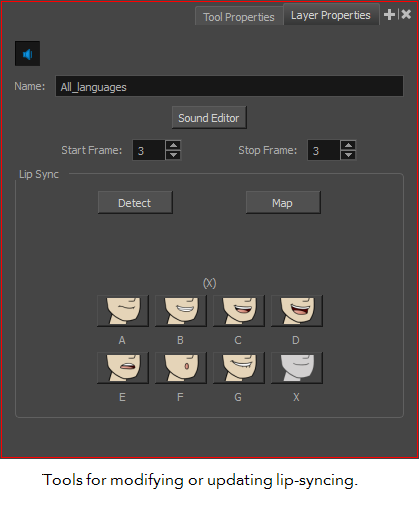
Harmony starts decoding the sound file and applies the appropriate mouth to each frame.
- In the Layer Properties, click Map to open the Lip-Sync Mapping window. In this window, change the Destination Layer for the Voice_Breakdown layer.

Your Timeline is updated with the updated lip-synching information in the Voice_Breakdown layer.

If you go to the Xsheet, notice that the Voice_Breakdown layer is updated with the mouth codes. This is a great reference to use when it is time to animate the mouth. You can refer to your mouth chart model sheet with a quick glance.

- The automatic decoding might not be exactly what you wanted, so you can modify the information by using the Layer Properties tab and the Timeline. In the Timeline, you can simply scroll through the scene, then when you are on a frame where you want to change the mouth coding, stop and go to the Layer Properties and click on a new mouth image.
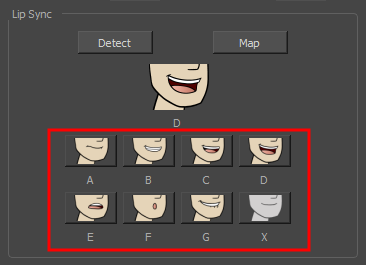
Apply all the changes you need. Once you are done, make sure to update the mapping on the Voice_Breakdown layer by clicking Map again.
- Once the mapping and decoding is done, you can start your animation! Start sketching the key poses with the Brush
 tool. Keep this animation in the rough stage. The goal is to animate the mouth and add a bit of acting to make the character come alive!
tool. Keep this animation in the rough stage. The goal is to animate the mouth and add a bit of acting to make the character come alive!
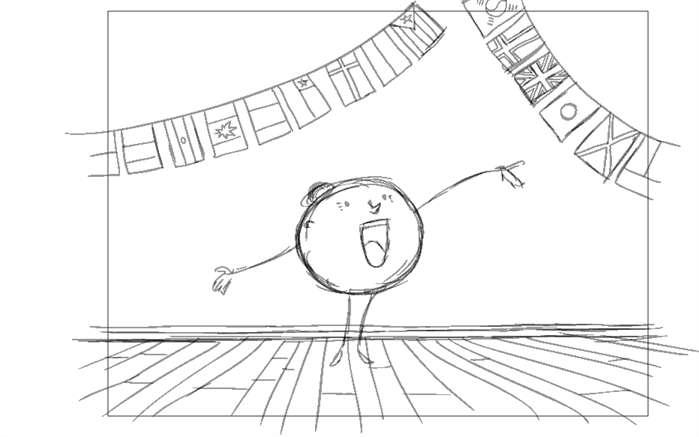
- When the key poses are done, go one to the in-betweens. Remember to go look at the Voice_Breakdown layer to see what mouth you should be drawing to your character on each frame.
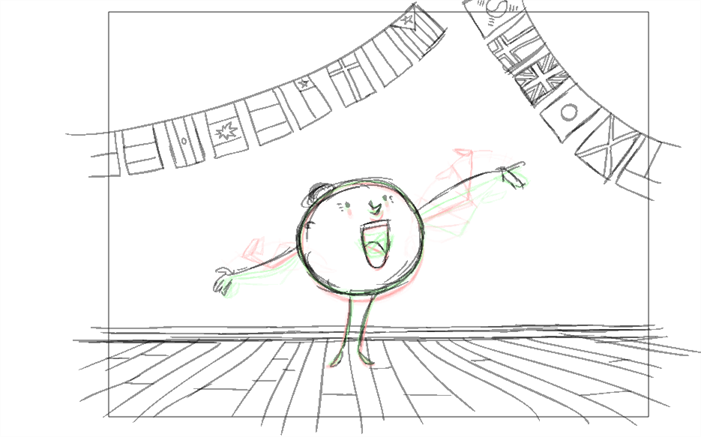
NOTE: If you have issues with the previous steps, import the 06-character.tpl template.
- Save
 your project.
your project.
- Play back
 your animation and test/correct your work. You can also activate the Loop
your animation and test/correct your work. You can also activate the Loop  button to view your animation in loops while noting the corrections you have to do.
button to view your animation in loops while noting the corrections you have to do.
Next Topic
Activity 3: Animating a Dialogue (Optional)
Time Estimated 40 mins
Difficulty Level Beginner
Topics List
- Visual Breakdown
- Phrasing and Lip-syncing
- Mouth Charts
- Understanding the Way We Speak
- Activity 1: Creating a Mouth Chart
- Activity 2: Breakdown and Lip-sync
- Activity 3: Animating a Dialogue (Optional)